Reset Kindle: Quick and Easy Instructions
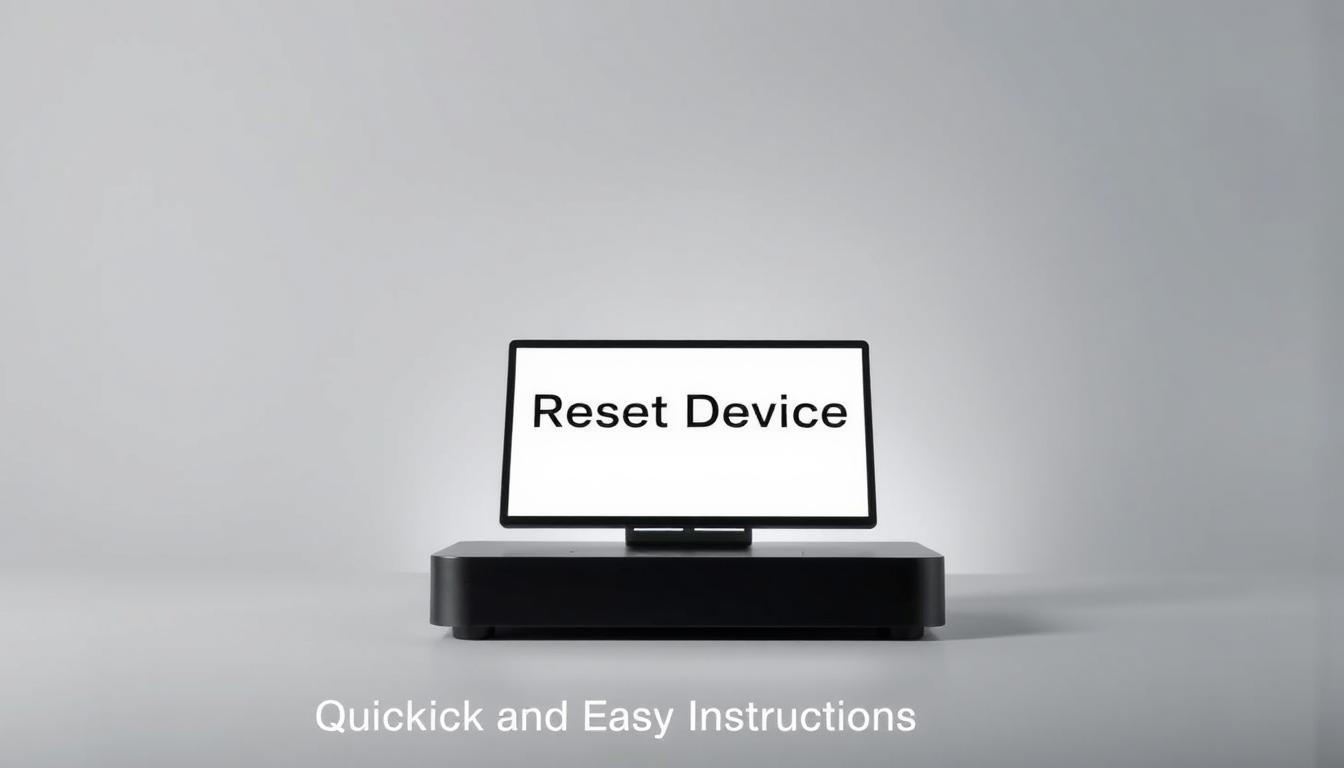
This short guide explains what a reset does and when a user should try each option. It covers a basic restart, a safe soft reset, and a full factory reset so the reader can match the step to the issue on the screen.
The most common fix is a restart. If the screen freezes, press and hold the power button until the Power menu appears and choose Restart. If the display stays blank, keep holding power for about 40 seconds and then release; the device should reboot.
A soft reset restarts the unit without erasing content or account information. A factory reset clears personal data, deregisters the device, and removes downloaded books and content. After a factory reset, the user must sign in again and re-download purchases from the Cloud.
Settings and options live under Quick Actions, All Settings, and Device Options on most modern models. Start with a soft reset before attempting stronger measures to avoid unnecessary data loss.
Quick fixes before a full reset
Start with simple power checks. A quick power check often reveals simple causes of an unresponsive screen. Plug the device into a known-good charger and look at the LED near the port. A green light means full; amber means charging.
If charging fails, swap the USB cable or charger. Continued failure can indicate a faulty cable or a failing battery that needs service.
Soft restart steps
For a soft reset, press and hold the power button until a Power menu appears. Tap Restart when available. If the screen goes blank, continue holding the button for about 40 seconds, then release. The device should reboot without erasing books or settings.
When the screen stays frozen
If it remains unresponsive, charge for roughly 30 minutes and try the soft reset again. Expect the e-ink display to flash during reboot — that is normal. Repeat the sequence once or twice if needed; this often clears transient faults and will help restore normal operation without data loss.
How to reset Kindle to factory settings
When a full factory reset is required, follow the device path carefully. From the home screen, swipe down to open Quick Actions and tap All Settings (gear icon). Then choose Device Options and look for Reset or Reset Device.
Open Quick Actions, tap All Settings, then Device Options
Open Quick Actions from the top of the home screen and select All Settings. Next, tap Device Options to reach the restore controls. Use tap device options so the menu path is clear across models.
Tap Reset or Reset Device, then confirm
Select Reset or Reset Device and confirm the prompt. This acknowledges that content and personal information will be erased. The process returns the unit to factory settings and begins the restore.
What a factory reset does
The reset wipes personal information, removes downloaded books and apps, and will deregister Kindle from the Amazon account tied to the device. Treat this as a last step after other fixes.
After the reset
When the device restarts, reconnect Wi‑Fi from the home screen and sign in with the Amazon account. Re-download books and apps from the Cloud or library and re-enter network credentials and preferences.
- If a menu is unresponsive, try a soft reset by holding the power button; if the screen goes blank, keep holding for about 40 seconds, then retry the menu path.
- Sync and verify cloud backups before starting so purchased books can be restored.
Model-specific notes and advanced options
Some models follow legacy sequences that differ from modern menus. Users should check model guides before attempting a hard reset. Older hardware sometimes needs physical access or longer button presses that modern pages do not show.
Older Kindles: 1st/2nd Gen, DX, Keyboard, and Touch
Early 1st generation units may need the back removed to reach a reset pinhole. Press and hold the pin for about 30 seconds to power off and reboot, or try a soft reset by reinserting the battery.
Some 2nd Gen and DX models require sliding and holding the power switch for 20–40 seconds. A Home button combo can then trigger a deeper restore sequence when documented.
The Keyboard model supports a menu-driven factory restore: Home > Menu > Settings > Menu > Reset to Factory Defaults. Touch and later 4th/5th Gen models use Home > Menu > Settings > Reset to Factory Defaults. The original kindle paperwhite displays a three-line menu on the home screen that leads to Reset Device.
Kindle Fire and Fire HD tablets
Tablets use Settings > Device Options > Restore to Factory Defaults under normal conditions. If the tablet is unresponsive, power off, then press Power + Volume Down for about 5 seconds to enter recovery and select Wipe data/factory reset with hardware keys.
- Tip: Always sync content before a hard reset. Advanced steps erase user data.
- When unsure, try a soft reset first; it often fixes an unresponsive screen without data loss.
Next steps to get help and keep reading smoothly
Persistent screen or power problems mean it’s time to consult official help and community resources. If basic steps like a soft restart or a factory reset did not fix the issue, open the Kindle Digital Services and Device Support page for guided topics and contact pathways.
Call Kindle Support (US) at 1‑866‑321‑8851 or 1‑206‑266‑0927 for direct assistance, warranty checks, and service options. Note which steps were tried, such as press hold power for about 40 seconds or navigating Settings and Device Options, so the agent can help faster.
Use official community pages and verified services for peer tips. If power, button, or screen faults persist and charging fails, a hardware repair or replacement may be needed. Keep content synced before any factory action.



