How to set up and register a Kindle to your Amazon account

The following guide walks through each step to link a new kindle to an amazon account and get the device ready for reading.
First, the user charges the device until the light turns green, then powers it on with the physical button. They choose language and region, connect to Wi‑Fi from the quick menu or All Settings › Wi‑Fi & Bluetooth, and proceed to registration.
Registration requires signing in with Amazon credentials or creating an account. Once signed in, past purchases and samples appear in the home view and personal library.
This short setup flow applies across Kindle, Paperwhite, Scribe, and Oasis, so readers will see familiar screens. Clear prompts and brief restarts follow language or region choices.
After setup, the Kindle Store becomes available and users can browse, sample, and buy books directly on the device. The section previews customization options and simple fixes like rechecking Wi‑Fi or sign‑in details.
Power up and prepare your Kindle for first-time setup
First, plug the device into power with the supplied USB cable and allow a full charge. The indicator shifts from orange to green when charging completes. This step prevents interruptions during the next steps.
Charge until the indicator shows full
Leave the device on the charger for a few hours if needed. Watch the indicator to confirm it changes to green. Once full, unplug and move to the next step.
Find and press the power button on your model
On most units the power button sits on the bottom edge by the USB port; some place it on the back. Use a brief press to start the boot sequence and avoid holding the button too long, which may trigger a restart.
Choose language and region, then let it restart
After the boot logo, select the preferred language and then the region. Tap Next to confirm; the device will restart to apply the settings.
Connect to Wi‑Fi from the top of the screen or All Settings
Swipe top screen to reveal quick settings and tap the Wi‑Fi icon, or go to All Settings › Wi‑Fi & Bluetooth › Wi‑Fi Networks. Choose the correct network and enter the passphrase if a lock icon appears.
“Confirming the SSID avoids joining a similarly named network in apartments or offices.”
With power established, language set, and Wi‑Fi joined, the device is ready for registration and syncing in the next step.
making a kindle account and registering your Kindle
Linking the reader to your Amazon profile starts by entering your email address and secure password on the device. After Wi‑Fi connects, tap Register and sign in with the email or phone number used for the amazon account.
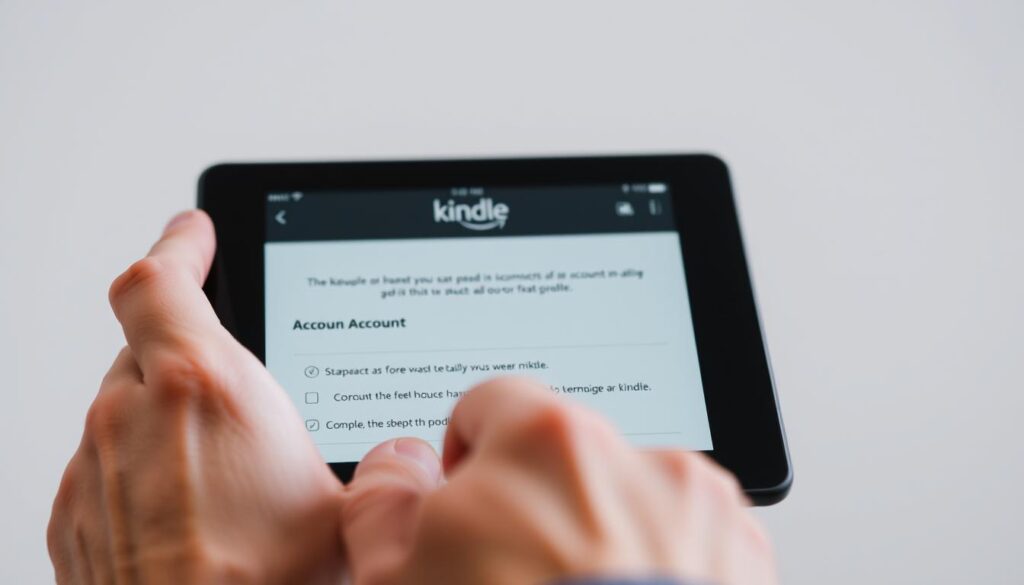
Create or sign in with your email and password
If they already have an amazon account, they simply type the email address and password and review each field for accuracy.
If they need to create one, the user can tap Create account on the device or visit the amazon website to register and add a payment method for buying books later.
Register on-device and confirm your name
Once signed in, the device shows a welcome screen with the registered name. Tapping Next confirms details and completes this setup step.
- The register kindle action ties the hardware to their kindle amazon account so purchases and samples sync.
- If a “need enter” prompt appears, they retype the email or phone and the password, checking capitalization.
- Two‑step verification prompts appear when enabled; enter the code to finish signing in.
| Action | On-Device | Desktop/Website |
|---|---|---|
| Sign in | Enter email or phone + password | Go to amazon website and sign in |
| Create profile | Tap Create account on device | Use amazon website to register and add payment |
| Finalize | Confirm name and tap Next | Return to device and select Register |
“After registration, the Kindle syncs and fills the home screen with the user’s library and Store access.”
Customize settings and access books on your Kindle e‑reader
Personalizing the reader helps users find, buy, and enjoy books with less friction. They open the Kindle Store from the home view, search for a title, and tap Buy to complete checkout. First purchases on the device may prompt verification or addition of a payment method before content appears.
Open the Kindle Store, buy a title, and see it in the library
From the home screen they tap the store icon, search, and select a listing. The Buy button charges the chosen 1‑Click method, and the new book delivers to the library within minutes.
Adjust reading preferences from the top of the screen
Inside any book they tap the top screen, then the Aa button to change themes, fonts, size, boldness, margins, spacing, and orientation. The More options control reading progress display like time left in chapter or in the entire book.
Link services, set family sharing, and protect access
In Settings users link Goodreads to sync shelves and quotes. They can set up Household & Family Library to share content with one adult and up to four children.
- Enable Amazon Kids to apply parental controls and filter content.
- Set a passcode and adjust ad personalization on ad-supported models.
- Sort the home library by recent, title, or author to access new content fast.
“If the library does not update after purchase, recheck Wi‑Fi in All Settings and trigger a manual sync from the menu.”
| Action | Where to find it | Tip |
|---|---|---|
| Buy books | Home › Kindle Store | Verify payment on first purchase |
| Reading settings | Open book › Top screen › Aa | Choose theme, font, layout, and progress display |
| Family & parental | Settings › Profiles & Family Library | Enable Amazon Kids and set content limits |
| Troubleshoot | All Settings › Wi‑Fi & Bluetooth or Help | Check network and contact Amazon support if needed |
You’re ready to read—explore your library and fine‑tune your Kindle over time
With registration finished, the reader can dive into its library and start reading within seconds.
They’ll need only everyday taps: open Home, choose books, and enjoy. New purchases appear in the library within moments after checkout.
Display preferences stay under the top-of-screen Aa menu inside any title. In Settings, users link Goodreads, set Household & Family Library, or enable parental controls and Amazon Kids.
If a replacement model arrives, the same account and settings sync. For sign-in prompts like “need enter,” retype the email and password and follow on‑screen steps.
For problems, swipe top screen to check Wi‑Fi, open All Settings, or visit the website and on‑device Help for support.



