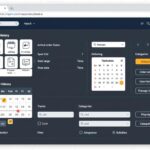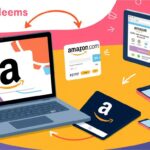How to Get a Receipt from Amazon: A Comprehensive Guide
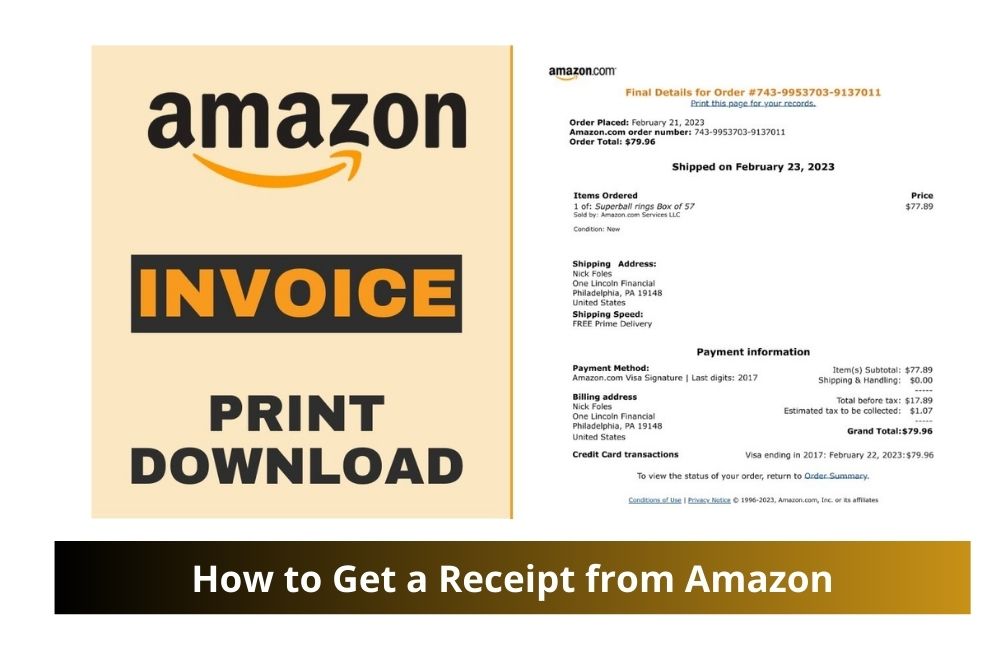
When you make a purchase on Amazon, obtaining a receipt or an invoice is crucial for various purposes such as expense tracking, returns, or warranty claims. While Amazon makes this process relatively straightforward, it is essential to understand the specific steps involved to ensure that you can quickly and efficiently retrieve your receipts. In this article, we provide a detailed, step-by-step guide on how to get a receipt from Amazon, along with additional tips to manage your purchase documentation effectively.
Why You Might Need an Amazon Receipt
Before we dive into the steps, it’s important to understand the various situations where having a receipt is necessary:
- Expense Reimbursement: If you’ve made a purchase for business purposes, your employer will likely require a detailed receipt for reimbursement.
- Warranty Claims: Manufacturers often request a purchase receipt as proof of purchase to honor warranty claims.
- Tax Deductions: Certain purchases may be eligible for tax deductions, and having a receipt is essential to support your claim.
- Returns and Exchanges: In some cases, Amazon might require a receipt for processing returns or exchanges.
Having your Amazon receipt handy ensures that you are prepared for any of these scenarios.
How to Access Your Amazon Receipt Online
Amazon offers a straightforward method to access your receipts directly from their website or mobile app. Follow these steps to retrieve your receipt:
Step 1: Log In to Your Amazon Account
To begin, navigate to Amazon’s homepage and log in with your credentials. Ensure that you are using the account from which the purchase was made. If you have multiple accounts, double-check to avoid confusion.
Step 2: Access Your Orders
Once logged in, locate the “Returns & Orders” option, typically found in the top-right corner of the homepage. Clicking on this link will take you to a list of your recent orders.
Step 3: Find the Specific Order
Scroll through your order history to find the specific purchase for which you need a receipt. If you have many orders, you can use the search bar or filter options to narrow down your results by date, order status, or product name.
Step 4: View Order Details
Once you’ve located the correct order, click on the “Order Details” link next to it. This will bring up a detailed summary of the order, including product information, shipping details, and payment methods.
Step 5: Print or Save the Receipt
Within the Order Details page, look for an option labeled “Invoice” or “Receipt.” Clicking this will generate a printable version of your receipt. You can choose to print it directly, or save it as a PDF for future reference.
Step 6: Accessing Receipts via the Amazon App
If you prefer using your mobile device, the Amazon app also allows you to access your receipts. The process is similar:
- Open the Amazon app and log in.
- Tap on the menu icon (usually three horizontal lines).
- Select “Your Orders.”
- Find the order in question, and tap on “Order Details.”
- Scroll to find the “Invoice” or “Receipt” option and tap it to view or save the document.
How to Request a Receipt for a Gift Purchase
If the purchase was a gift, the recipient would typically receive a gift receipt. However, if you need the original receipt, the process is slightly different:
- Log in to Your Account: Ensure that you are logged into the account used to purchase the gift.
- Navigate to Your Orders: Follow the same steps as mentioned earlier to access your order history.
- Locate the Gift Order: Find the gift order in your list and click on “Order Details.”
- Download the Invoice: Here, you can download or print the original receipt, which will include the purchase details without prices if it was marked as a gift.
Requesting a Receipt from Amazon Customer Service
In certain situations, you might not be able to retrieve the receipt using the methods above, or you may need a more detailed invoice. In such cases, contacting Amazon Customer Service is a viable option:
Step 1: Visit Amazon’s Help Center
Go to the Amazon Help Center, and select “Need More Help” at the bottom of the page. Choose the “Contact Us” option.
Step 2: Select Your Issue
In the “What can we help you with?” section, select “An Order I Placed.” From here, choose the specific order for which you need a receipt.
Step 3: Choose a Contact Method
Amazon offers several methods to contact customer service, including live chat, email, and phone support. Select the option that best suits your needs.
Step 4: Request the Receipt
Explain to the customer service representative that you need a receipt or invoice for a particular order. They may ask for additional details, such as the order number or purchase date, to locate the receipt. Once found, they can email you a copy of the receipt.
How to Handle Missing or Incorrect Receipts
There might be occasions where you cannot find your receipt or the receipt provided has incorrect information. In such cases, here’s what you can do:
Double-Check Your Email
Amazon typically sends a confirmation email with the receipt after every purchase. Search your email inbox for keywords like “Amazon,” “Your Order,” or the specific product name to locate the receipt. Check your spam or junk folder if you do not see it in your main inbox.
Review Your Order History
If the receipt is missing, it’s possible that the order didn’t process correctly. Review your order history to ensure the purchase was completed. If it was, but you still cannot find the receipt, contact Amazon customer service for assistance.
Correcting Information on the Receipt
If you notice any errors on your receipt, such as the wrong billing address or payment method, you will need to contact Amazon directly to request a correction. Provide them with the correct details, and they will issue an updated receipt.
Final Thoughts
Obtaining and managing receipts for your Amazon purchases is a crucial aspect of keeping your finances and documentation organized. Whether for personal, business, or legal purposes, ensuring that you have accurate and accessible receipts can save you time and hassle in the long run.
By following the steps outlined in this guide, you can efficiently retrieve your Amazon receipts whenever needed. Remember that if you encounter any issues, Amazon’s customer service is available to assist you in resolving them.