How to download amazon music ?
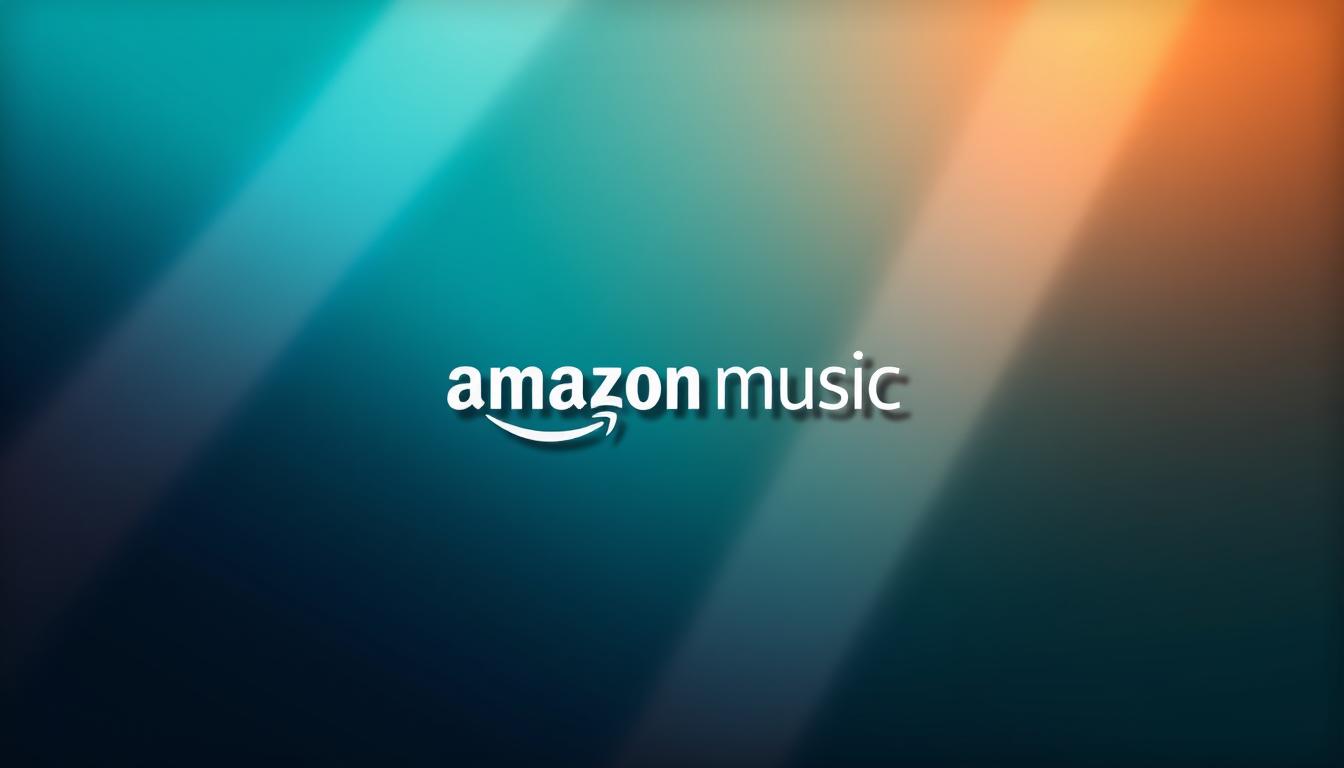
Streaming services have changed the way people enjoy songs, but nothing beats having them available without an internet connection. With over 100 million tracks available, Amazon Music Prime offers an ad-free experience for users who want their playlists ready anytime. Whether commuting, traveling, or in low-connectivity areas, offline access ensures uninterrupted entertainment.
Subscribers can save data by storing tracks directly on their device. However, it’s important to note that downloaded content requires an active Prime membership. For those looking for more flexibility, alternative solutions exist to keep songs permanently.
This guide explores the best ways to enjoy your library across phones, tablets, and computers. From official methods to long-term solutions, users can find the right approach for their needs.
Key Takeaways
- Access over 100 million songs without ads using offline listening.
- Save mobile data by storing tracks directly on your device.
- Downloaded content remains available only with an active subscription.
- Works seamlessly across multiple devices, including phones and tablets.
- Alternative methods offer permanent access to your favorite tracks.
Amazon Music How to Download: Understanding Your Options
Subscribers gain different benefits based on their chosen membership tier. While both Amazon Music Prime and Amazon Music Unlimited offer offline listening, their catalogs and features vary significantly.
Prime vs. Unlimited: What’s Included?
Prime members enjoy 15 curated All-Access Playlists, totaling over 100 million tracks. Unlimited subscribers access the full catalog, including custom playlists. Here’s a quick comparison:
| Feature | Prime | Unlimited |
|---|---|---|
| Downloadable Playlists | 15 (pre-made) | Unlimited (custom) |
| Catalog Size | 100M+ songs | Full library |
| Auto-Download | Yes (Settings) | Yes (Settings) |
Limitations to Consider
DRM limitations mean downloaded songs expire if the subscription ends. In contrast, purchased Amazon Music (MP3 format) stays yours forever. Geographic restrictions may also block certain tracks.
Device authorization caps prevent unlimited downloads. Mobile users can toggle auto-download for recent playlists in Settings, but desktop users must manually save tracks.
Official Ways to Download Amazon Music

Offline access to favorite tracks ensures uninterrupted listening, whether on a commute or in low-signal areas. The amazon music app offers built-in tools to save playlists and albums across devices. Below are the simplest methods for desktop and mobile users.
Downloading All-Access Playlists on Desktop
Using the desktop app, subscribers can save entire playlists in a few clicks:
- Open the Library tab and select All-Access Playlists.
- Click the three-dot menu next to a playlist.
- Choose Download to save tracks locally.
For smoother downloads, connect to Wi-Fi. Large playlists may take time depending on internet speed.
Downloading Purchased Music on Mobile
Purchased songs appear as mp3 files and don’t require a subscription. In the mobile app:
- Tap the download icon (↓) next to a playlist or album.
- Check My Music > Purchased for owned tracks.
These files stay accessible even without an active membership.
Troubleshooting Download Issues
Common problems and fixes:
| Issue | Solution |
|---|---|
| Insufficient storage | Clear cache or delete unused apps. |
| Downloads stuck | Restart the app or update to the latest version. |
| Missing playlists | Verify membership status or re-login. |
For sync errors, ensure all devices use the same account. Downloads may need reauthorization after a device change.
How to Download Amazon Music Permanently with ViWizard

Keeping your favorite songs forever is easier than you think with the right tools. While subscriptions offer temporary offline access, ViWizard Amazon Music Converter removes DRM locks and saves tracks in universal formats like MP3 or FLAC. This ensures your library remains playable on any device, even without an active membership.
Why Choose ViWizard Amazon Music Converter?
Unlike official downloads tied to subscriptions, ViWizard provides permanent access to converted files. Key advantages include:
- DRM removal: Bypasses restrictions for offline playback.
- Metadata preservation: Keeps ID3 tags (artist, album) intact.
- Batch conversion: Processes entire playlists in one click.
It supports high-quality outputs up to 320kbps MP3 or lossless FLAC, ideal for audiophiles.
Step-by-Step Conversion Guide
- Install ViWizard and log into your account.
- Select tracks or playlists from the library.
- Choose an output format (MP3 recommended for compatibility).
- Click Convert and save files to a preferred folder.
Customizing Output Formats and Quality
Adjust settings to match your needs:
| Format | Best For |
|---|---|
| MP3 | Everyday use, smaller file size |
| FLAC | High-fidelity audio, no quality loss |
Tip: Use the bitrate selector to balance quality and storage space.
Conclusion
Choosing between official and third-party methods depends on needs. Subscriptions offer convenience, while tools like ViWizard provide permanent access.
For long-term storage, combine local backups with cloud solutions. This ensures safety and accessibility across devices. Audiophiles benefit from high-quality formats like FLAC.
Always respect licensing rules when converting files. Test free trials before committing to any solution.
Whether for mobile or desktop use, offline listening enhances flexibility. Weigh costs between subscriptions and one-time purchases wisely.
For troubleshooting, check official support pages or converter guides. Enjoy your favorite tracks anytime, anywhere.



