How to buy books on a Kindle – Amazon
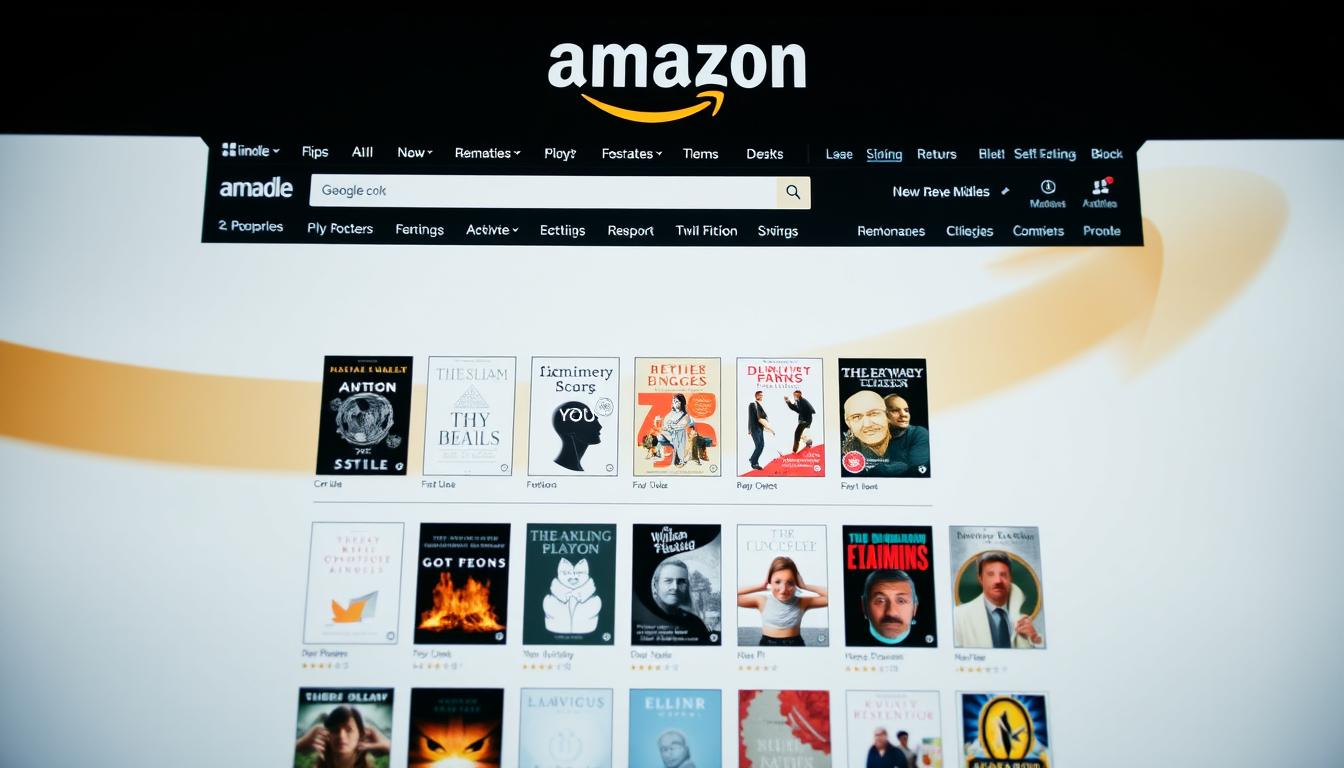
The Kindle e-reader keeps an entire reading list in one compact device and links purchases to the user’s Amazon account. From the Home tab, a reader can open the store, browse best sellers, or search by author or title to find the next title.
On-device buying is fast: select the Buy for [$ Price] button, confirm payment, and the kindle book downloads in seconds. The new title appears as Read Now on the home screen, ready for immediate reading.
Samples let readers preview roughly 10% or the first chapters so they can decide without losing momentum. The guide that follows explains each tap, the role of the Amazon account, and options when using the kindle app or a web browser.
Before buying: account setup, Wi‑Fi, and finding the Kindle Store
Linking the device to an account and connecting to Wi‑Fi sets the Kindle ready for downloads and the store. The on‑screen setup walks the user through entering an amazon account email and password. Once signed in, the device syncs and builds the home library for future books.
From the Home tab, users can open the kindle store to browse recommendations, best sellers, and curated categories. The Search Kindle box is ideal when someone knows an author or a title and wants to jump straight to that product page.
Tap any cover to open the detail page. That screen shows the book description, star rating, and recent customer reviews so readers can decide. Syncing keeps the library updated across devices tied to the same account.
Quick setup and browsing checklist
| Step | What to do | Why it matters |
|---|---|---|
| Power on | Turn on the kindle device and follow prompts | Begins setup and network pairing |
| Sign in | Enter amazon account credentials | Enables purchases and library sync |
| Connect Wi‑Fi | Join a secure network | Allows downloads and store access |
| Find titles | Use Home tab or Search Kindle | Quickly locate the book kindle users want |
how do i purchase a book on kindle
From the Home screen, tapping any title opens its detail page where readers can scan the description, confirm the price, and read customer ratings before buying.
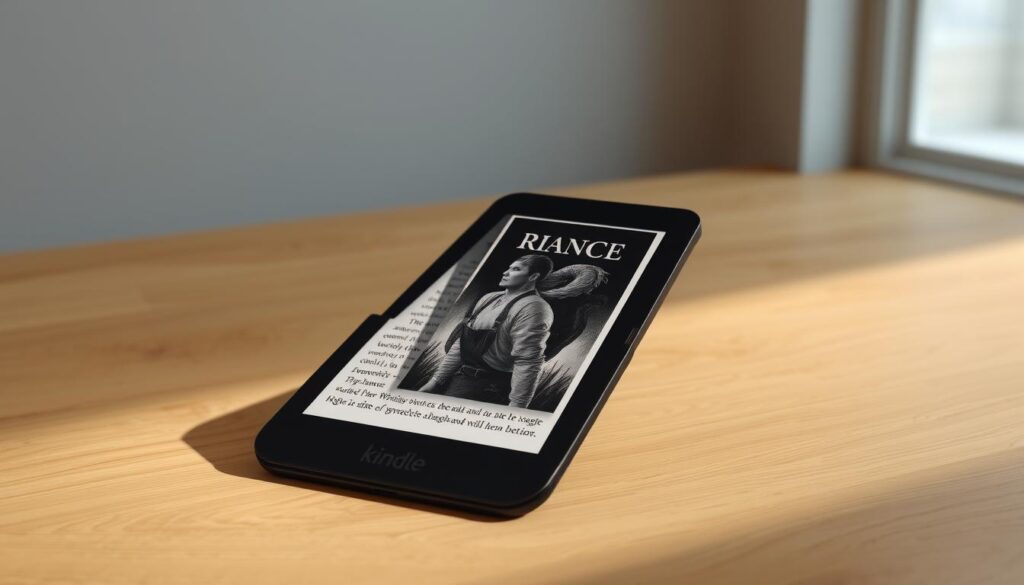
Open the detail page to review description, price, and reviews
The product page shows a short synopsis and star ratings. It helps buyers decide if the book fits their taste.
Tap the Buy for [$ Price] or use Buy now with 1‑Click
When ready, users tap the prominent Buy for [$ Price] button or choose Buy now with 1‑Click for a one‑tap completion. The store confirms payment and begins delivery.
Watch it download and appear as Read Now
After the order clears, the title auto‑downloads and the button updates to Read Now. The new entry shows in the cloud library and on the device.
Try a sample first and explore extra options
Many shoppers select the sample to read roughly 10% or the first chapters before they buy. Eligible listings may show Kindle Unlimited or an Add Audible narration checkbox as an extra option.
| Action | What to tap | Result | Notes |
|---|---|---|---|
| Preview | Sample | Reads ~10% or first chapters | Good when unsure about the plot |
| Buy now | Buy for [$ Price] / 1‑Click | Immediate download; Read Now | Charges the linked payment method |
| Add narration | Add Audible checkbox | Purchase includes narration | Syncs with Audible account if linked |
| Check membership | Kindle Unlimited | May be borrowed at no extra cost | Only for eligible titles |
Buying on a phone or computer: use a web browser, not the Amazon or Kindle apps
For phone or desktop purchases, opening Amazon in a browser is the most reliable path to Kindle downloads.
On iPhone and Android devices, readers should open Safari or Chrome, go to the amazon website, sign in, and search for the title. They must pick the Kindle version on the product page before completing checkout.
Desktop checkout and delivery
On a computer, signing in at the amazon website works the same way. Choose the Kindle format, complete payment, and the ebook queues for delivery.
The purchased item appears in the Kindle app library and on any linked device tied to the account. Users can select which device receives the title at checkout and change defaults later in account settings.
Why purchases aren’t available inside apps
The Amazon app and the Kindle app on iOS and Android block in‑app purchases by design. In‑app transactions would require revenue sharing with Apple or Google, so Amazon directs customers to the browser.
- Tip: Buying in a browser also makes comparing multiple versions and reviews easier when tabs are open.
Ready to read: speedy downloads, deals to watch, and language options
Once payment clears, the new title appears in the library and is ready to open in seconds. The home screen swaps the purchase button to Read Now, so readers can begin immediately on a kindle device or other devices.
Bargain hunters should watch daily Kindle deals, monthly promotions, and Kindle Exclusive deals to lower the price for kindle books and ebooks. Many listings also show options like Kindle Unlimited or Add Audible narration for extra value.
For translated editions, they can search the Kindle Store by author and language to find books in other languages. Purchases from the amazon website deliver automatically to all linked devices tied to the amazon account and keep progress synced across apps and e-readers.



