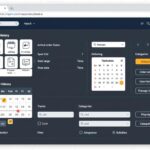How to archive amazon orders ?
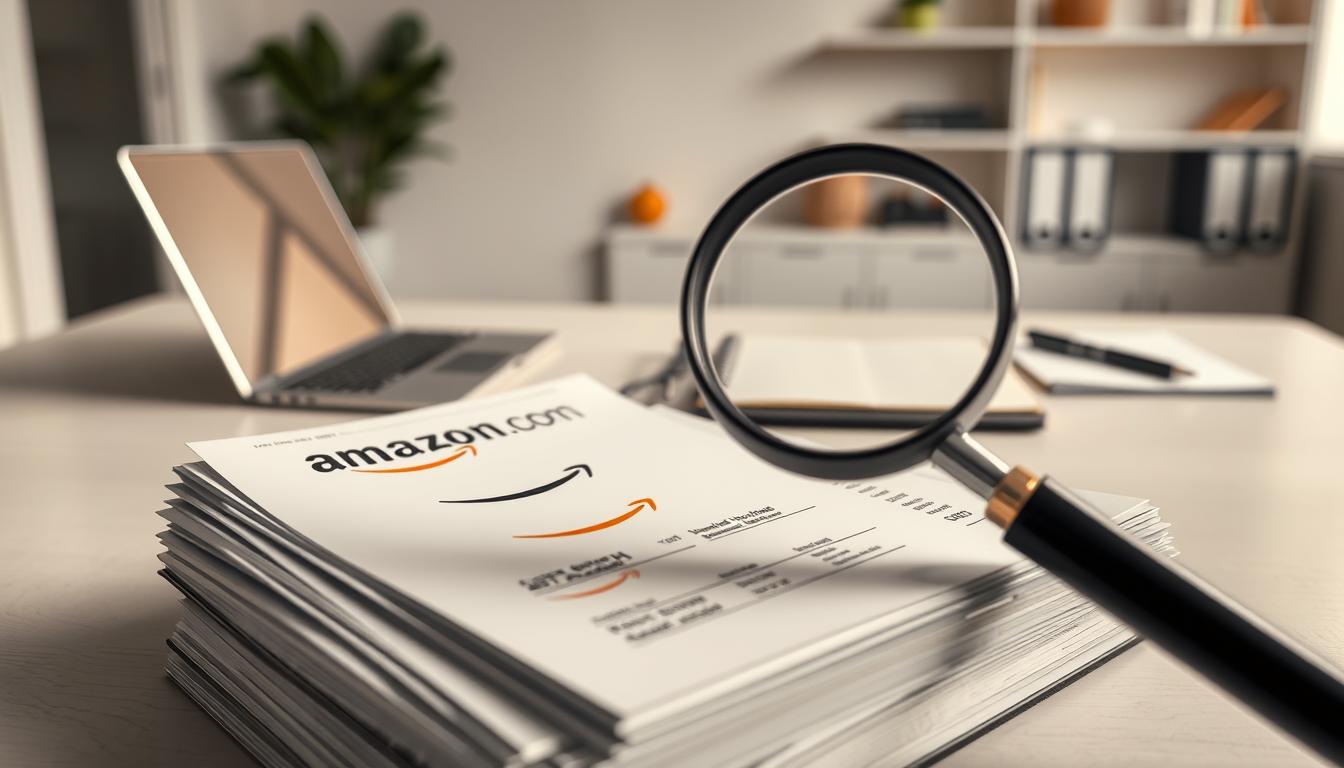
Managing online shopping records can be tough, with many Amazon purchases to keep track of. Learning to archive Amazon orders helps keep your digital shopping history tidy. This guide will show you how to manage and archive your order information on different platforms.
Amazon’s order archiving feature lets customers tidy up their purchase records. It keeps important transaction details safe without deleting them. Knowing how to view archived Amazon orders helps users access past purchases while keeping their main order list clean.
Key Takeaways
- Archiving orders helps maintain an organized Amazon account
- Users can archive orders on desktop and mobile platforms
- Archived orders remain accessible for future reference
- The archiving process is simple and user-friendly
- Archiving differs from deleting orders permanently
Understanding Amazon’s Order Archive Feature
Amazon’s order archive feature helps users manage their purchase history well. It gives them control over their digital shopping. This is true for both app and Android users.
This feature keeps your main order list clean and organized. It doesn’t delete important purchase records permanently.
Benefits of Archiving Orders
- Streamline your order history view
- Reduce visual clutter on your account
- Maintain access to past purchase information
- Easily track and manage recent and important orders
When to Use Order Archiving
Archiving is useful in many situations:
- After completing recurring purchases
- Managing seasonal or one-time orders
- Cleaning up extensive order histories
- Preparing for tax or personal record-keeping
Archive vs. Delete: Key Differences
| Archive | Delete |
|---|---|
| Temporarily removes order from main view | Permanently removes order from account |
| Order can be retrieved later | Order cannot be recovered |
| Preserves purchase history | Eliminates purchase record |
“Archiving orders is like putting documents in a neat file cabinet instead of throwing them away.” – Amazon User Guide
Pro tip: Always review order details before archiving to ensure you won’t need immediate access to specific purchase information.
How to Archive Amazon Orders on Desktop
Keeping your Amazon order history organized is key to a clutter-free account. The desktop method makes it easy to manage your purchase records.
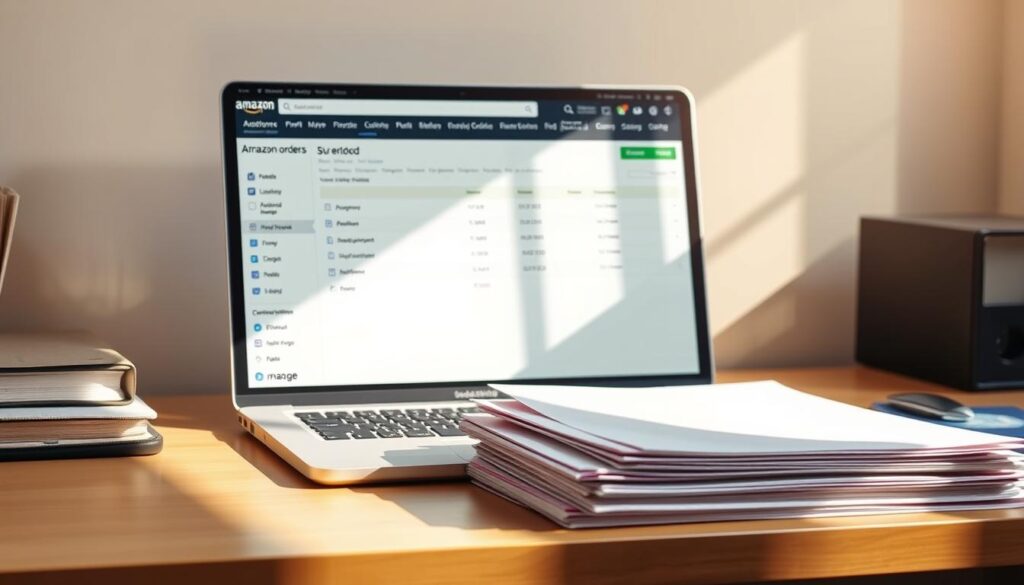
- Open your web browser and go to Amazon.com
- Sign in to your Amazon account
- Click on “Accounts & Lists” in the top right corner
- Select “Your Orders” from the dropdown menu
On the Your Orders page, you’ll see options to archive orders. The desktop interface makes managing your purchases simple.
When archiving orders, you can pick one or many:
- Click the “Archive order” button next to specific orders
- Select multiple orders by checking the boxes on the left side
- Use the “Archive selected” option for bulk management
For those switching from the app to desktop, the process is the same. It’s easy to keep your order history in order.
| Action | Desktop Method | Time Required |
|---|---|---|
| Single Order Archiving | Click “Archive order” button | 10-15 seconds |
| Multiple Order Archiving | Select multiple orders, click “Archive” | 30-45 seconds |
Remember, archived orders are still in your account history. You can review past purchases without cluttering your main order page.
Archiving Orders Through the Amazon Mobile App
Managing your Amazon order history is now easy with the mobile app. Whether you’re on Android or iOS, archiving orders is simple. It keeps your order history tidy and easy to find.
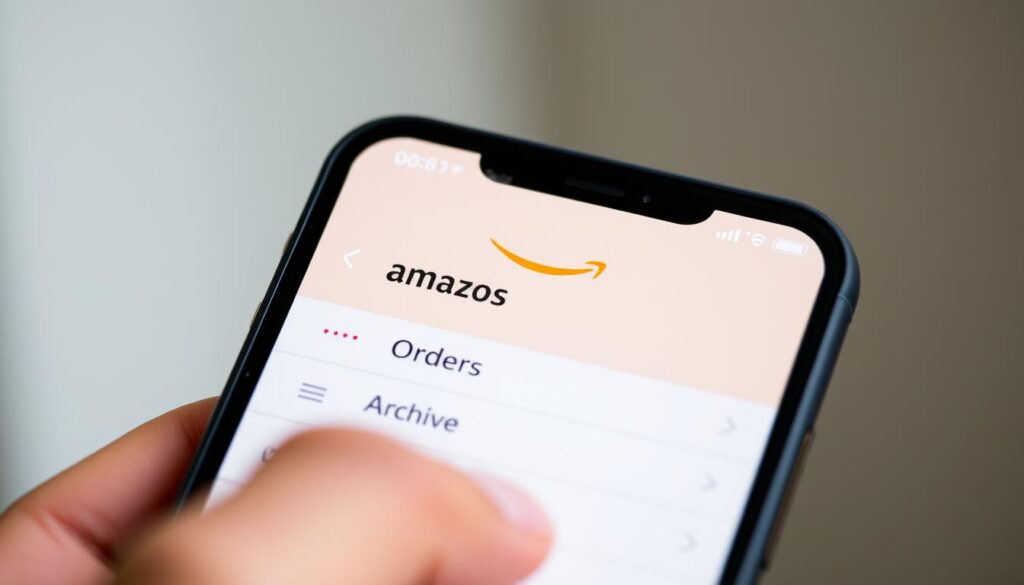
The Amazon mobile app makes it simple to find and archive orders. This keeps your purchase history clean and easy to access. Each mobile platform has its own way of archiving orders.
Android User Archiving Process
Android users can archive Amazon orders in a few steps:
- Open the Amazon mobile app on your device
- Navigate to the Orders section
- Select the specific order you want to archive
- Tap the Archive Order option
- Confirm your selection
iOS User Archiving Method
iPhone users have a similar process with some differences:
- Launch the Amazon app
- Access your order history
- Choose the order to be archived
- Select the archive function
- Verify the archiving action
Resolving Mobile Archiving Challenges
Sometimes, archiving orders can be tricky. Here are some common fixes:
- Make sure you have a stable internet connection
- Update the Amazon app to the latest version
- Check if your account permissions are correct
- Try logging out and then logging back in
Pro tip: Regularly archiving orders helps maintain a clean, organized purchase history and makes tracking past purchases much easier.
Accessing Your Archived Orders History
Finding your archived orders on Amazon is easy once you know how. It works the same on both desktops and mobile devices. This makes it simple to keep an eye on your past buys.
For those using a desktop, finding archived orders is quick. Here’s how:
- Sign in to your Amazon account
- Navigate to “Accounts & Lists”
- Select “Your Orders”
- Click on the “Archived Orders” tab
Mobile users will find it just as easy to access their archived orders. The Amazon app makes it simple to see your order history.
| Platform | Access Method | Difficulty Level |
|---|---|---|
| Desktop | Accounts & Lists > Your Orders > Archived Orders | Easy |
| Mobile App | Orders > Filter > Archived | Very Easy |
Pro tip: Use the search bar to find specific orders fast. Just type in what you’re looking for, like product names or order numbers. It saves time when you need to look up past purchases.
Quick reminder: Archived orders are still there for you to check. But they’re kept separate from your current orders for a cleaner look.
Managing Multiple Orders in Archive
Keeping track of your Amazon orders can get tough as you buy more. It’s important to keep your archived orders tidy. This makes it easier to find past purchases when using the app or phone.
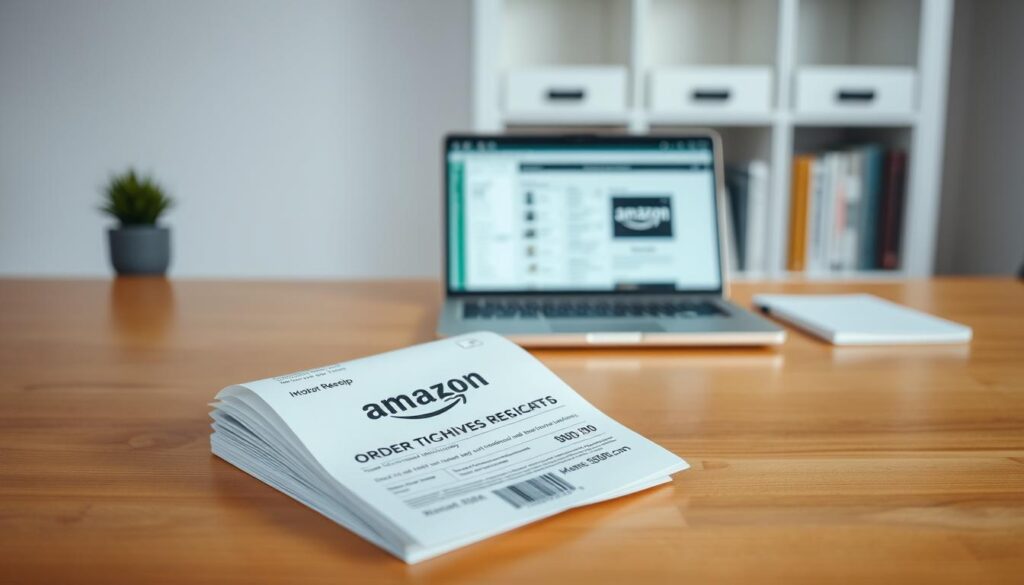
Managing orders well means using smart strategies for many items. There are ways to keep your order history organized and simple to find.
Bulk Archiving Strategies
Amazon makes it easy to handle many orders at once. You can archive several orders together using these methods:
- Select multiple orders using checkboxes
- Use batch archiving features in the mobile app
- Filter orders by date range before archiving
Smart Organization Techniques
Smart ways to organize your archived orders can make a big difference. Here are some tips:
- Create chronological archives
- Group orders by product category
- Use search filters effectively
Custom Archive Categories
Customizing your archive system makes tracking purchases easier. Personal tagging and categorization can greatly improve your workflow.
- Develop personal tags for easy retrieval
- Separate personal and professional purchases
- Use color-coding for visual organization
Learning these methods helps you keep your order archive clean and easy to manage. It saves time and reduces digital clutter.
Retrieving Orders from Archive
Getting orders from your Amazon archive is easy. It helps you keep track of what you’ve bought. Amazon makes it simple to bring archived items back to your main order list.
To get an archived order, just follow these steps:
- Navigate to your Amazon account’s order history
- Select the “Archived Orders” section
- Locate the specific order you wish to restore
- Click the “Move to Active Orders” button
Learning how to archive and retrieve orders is easy. Desktop and mobile interfaces offer slightly different approaches to accessing archived purchases.
When you bring back archived orders, keep these points in mind:
- Archived orders stay available for up to 3 years
- Restoring them doesn’t change the original order details
- Shipping and tracking info stays the same
There are times when you might need to get an archived order back. This could be for warranty claims, returns, or keeping a record of your purchases. Knowing how to view and retrieve archived orders helps you manage your shopping history well.
Pro Tip: Regularly review and manage your archived orders to maintain an organized purchase history.
Common Issues When Archiving Amazon Orders
Archiving Amazon orders can sometimes be tricky. The process is usually easy, but technical and account issues can pop up. Knowing these problems helps you archive orders on app and Android better.
Users often face specific hurdles when trying to archive their Amazon orders. These can range from small technical problems to bigger account restrictions.
Technical Problems and Solutions
When dealing with order archives, you might hit some technical snags:
- Slow loading times when accessing archived orders
- App freezing during the archiving process
- Error messages preventing order archival
To fix these tech issues when archiving Amazon orders on Android or other platforms, try these steps:
- Update the Amazon app to the latest version
- Clear app cache and data
- Restart your device
- Check internet connectivity
Account-Related Restrictions
Some Amazon accounts may face specific limits when archiving orders. These restrictions can stem from account status, payment history, or recent purchase patterns. Users might find their archiving blocked if:
- Account has unresolved payment issues
- Recent suspicious activity detected
- Account is relatively new
Platform-Specific Challenges
Different devices and operating systems can have unique issues when archiving Amazon orders. Android users might face different problems than iOS users when trying to archive orders through the mobile app.
If you’re having trouble archiving orders, reach out to Amazon customer support. They can offer personalized help for your device and account situation.
Best Practices for Order Management
Managing orders on Amazon well needs careful planning and upkeep. Users can make their account better by learning to archive orders in the app regularly. Checking your purchase history often helps keep your records tidy and reduces clutter.
It’s smart to set a routine for saving finished orders. The Amazon app makes it easy to archive orders fast. By doing this, customers keep their order history clean and can easily find important purchase details later.
Organizing your digital life goes beyond just saving orders. It’s good to check your archived orders now and then. Make sure all your purchase info is correct. This way, you can keep your Amazon account neat and easy to use with just a little effort.
Following these tips helps you manage your online shopping better. Regular upkeep, smart saving, and checking your orders often make shopping online smooth. Good order management means you can find important info quickly and keep your account easy to use.