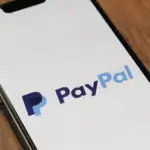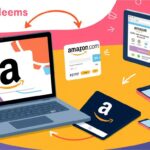How to use apple pay on amazon?
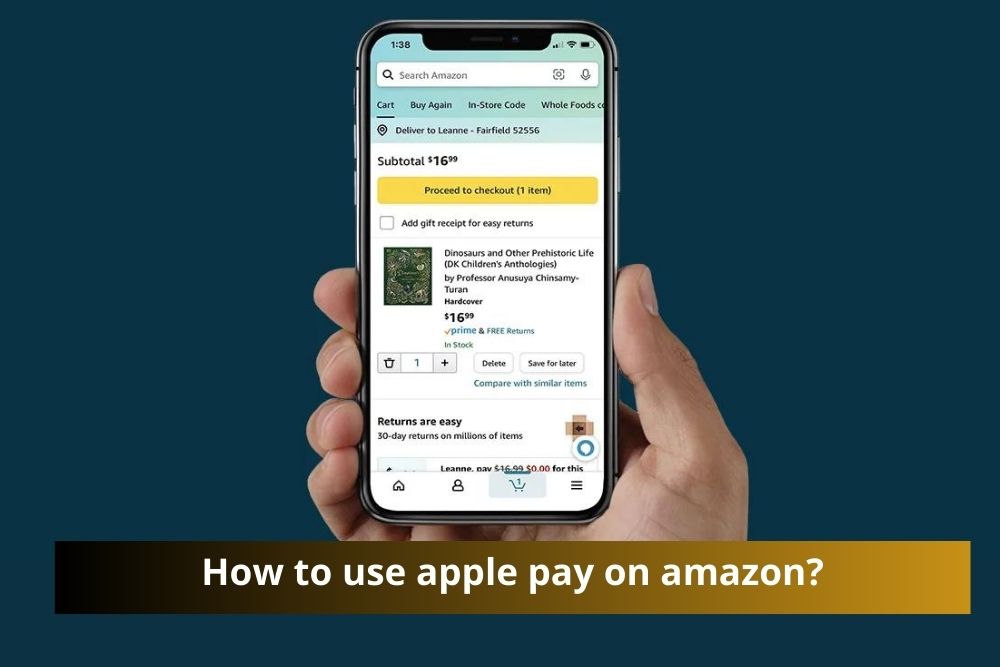
As online shopping becomes increasingly prevalent, convenience and security in payment methods have never been more critical. Apple Pay is one such payment method that offers both. This article delves into how to use Apple Pay on Amazon, providing detailed steps, tips, and alternative solutions for a seamless shopping experience.
What is Apple Pay?
Apple Pay is a mobile payment and digital wallet service by Apple Inc. It allows users to make payments using an iPhone, Apple Watch, iPad, or Mac. With its secure, contactless payment system, Apple Pay has become a preferred choice for many consumers. However, using Apple Pay directly on Amazon isn’t as straightforward as it might be on other platforms.
Can You Use Apple Pay Directly on Amazon?
Currently, Amazon does not directly support Apple Pay. However, this doesn’t mean you can’t use it indirectly to fund your purchases. There are several workarounds that involve using Apple Pay to add funds to other payment methods accepted by Amazon.
Using Apple Pay via Apple Card
One of the most straightforward methods to use Apple Pay on Amazon is through the Apple Card. Here’s how you can do it:
Step-by-Step Guide:
- Apply for an Apple Card: If you don’t already have an Apple Card, you can apply for one through the Wallet app on your iPhone. The approval process is quick and usually takes only a few minutes.
- Add Apple Card to Amazon Account: Once approved, add your Apple Card to your Amazon account. To do this, go to your Amazon account, select “Your Payments,” and click on “Add a Credit or Debit Card.” Enter your Apple Card details.
- Make a Purchase: When you checkout on Amazon, select your Apple Card as the payment method. The purchase amount will be deducted from your Apple Card, which you can pay off using Apple Pay.
Using Apple Pay via Gift Cards
Another effective method is using Amazon Gift Cards purchased with Apple Pay. This method allows you to indirectly use Apple Pay for your Amazon purchases.
Step-by-Step Guide:
- Buy an Amazon Gift Card: Purchase an Amazon Gift Card from a retailer that accepts Apple Pay. Many stores, both online and offline, sell Amazon Gift Cards and accept Apple Pay.
- Redeem the Gift Card: Log into your Amazon account and go to “Gift Cards.” Click on “Redeem a Gift Card” and enter the code from the gift card you purchased.
- Use the Gift Card Balance: During checkout, select your gift card balance as the payment method. Your purchase will be deducted from your gift card balance.
Using Apple Pay via PayPal
Using PayPal is another viable option for utilizing Apple Pay on Amazon. Here’s how:
Step-by-Step Guide:
- Set Up PayPal with Apple Pay: Ensure that your PayPal account is linked to your Apple Pay. Open the Wallet app, tap on “Add Card,” and select PayPal.
- Buy a PayPal Digital Gift Card: Use your Apple Pay to purchase a PayPal Digital Gift Card.
- Add the Gift Card to Your Amazon Account: Redeem the PayPal Digital Gift Card on your PayPal account, then use the PayPal balance to purchase an Amazon Gift Card.
- Redeem the Amazon Gift Card: Add the Amazon Gift Card to your Amazon account and use it during checkout.
Benefits of Using Apple Pay
Using Apple Pay for your Amazon purchases, albeit indirectly, comes with several benefits:
- Security: Apple Pay uses advanced security features like Face ID, Touch ID, and secure tokenization, making it a safer option than traditional credit or debit cards.
- Convenience: Apple Pay is fast and easy to use, allowing for quick transactions without needing to enter card details.
- Rewards: If you use the Apple Card, you can earn cashback on your purchases, adding extra value to your transactions.
Troubleshooting Common Issues
While using these methods, you may encounter some common issues. Here are solutions to a few potential problems:
- Card Declines: Ensure that your Apple Card or PayPal account is properly set up and has sufficient funds.
- Gift Card Issues: Double-check the gift card code and ensure it hasn’t expired or been used already.
- Payment Method Not Accepted: Make sure you’re selecting the correct payment method during checkout.
Conclusion
While Amazon does not support Apple Pay directly, there are several effective workarounds that allow you to use this convenient payment method indirectly. By leveraging the Apple Card, Amazon Gift Cards, or PayPal, you can enjoy the benefits of Apple Pay while shopping on Amazon. Follow the detailed steps outlined in this guide to ensure a seamless and secure shopping experience.