Amazon Music App for Windows: Download, Install & Tips
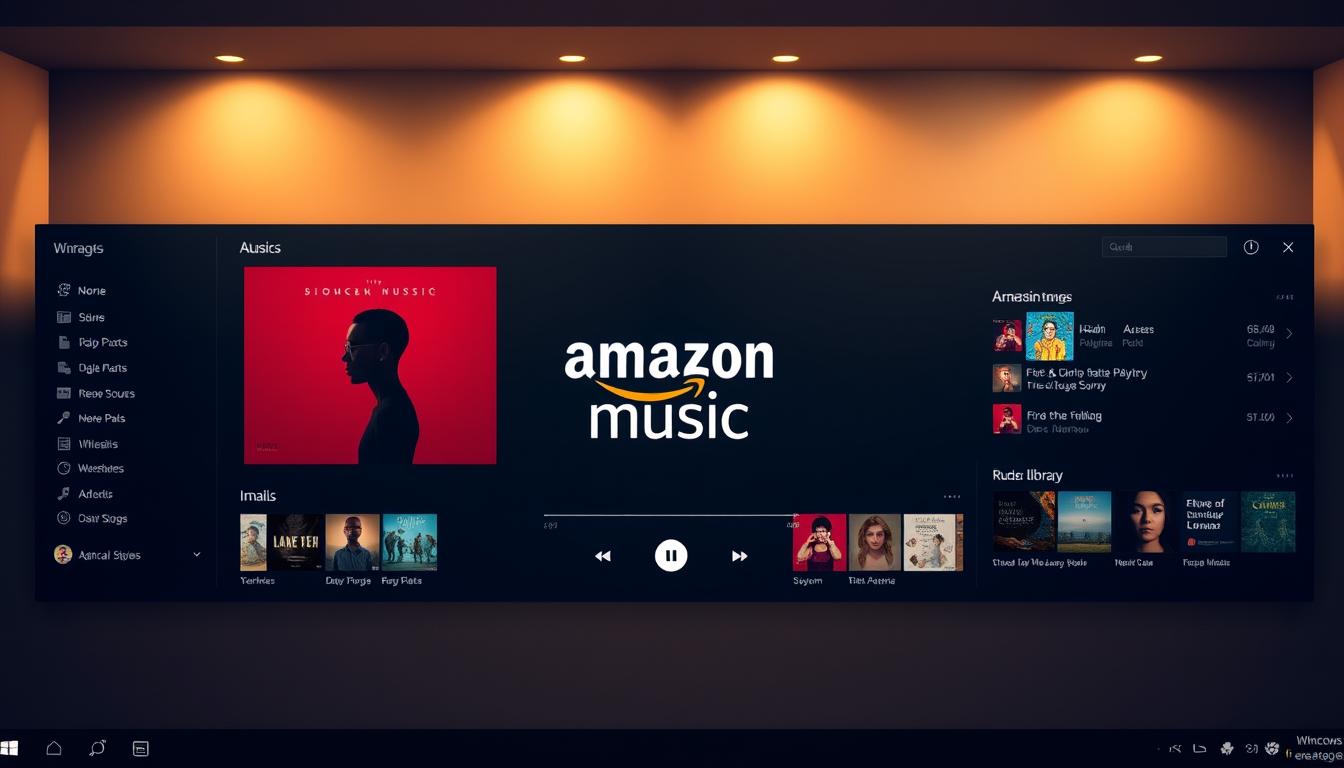
This guide shows how the desktop player helps people enjoy music on a PC without guesswork.
The guide explains key differences between using the web player in a browser and the installed app on a device. It highlights quick setup, secure sign-in, and where to find the Home area and main screen elements.
The service offers 100+ million tracks plus podcasts, curated mixes, and playlists that adapt over time. Readers get a clear path from download to first launch and practical tips to keep playback focused while they work.
Expectations: smooth streaming, easy navigation, and controls for search, queues, and recommendations tied to the user’s account. The piece also outlines membership basics—shuffle with Prime and on-demand with Unlimited—so users can match features to needs.
What the Amazon Music App Offers on Windows
The desktop player on a PC brings tiered access, curated discovery, and cross-device play into a single, familiar interface.
Streaming tiers and playback: Listeners with an amazon prime plan get shuffle access to the catalog at no extra cost. Upgrading to Unlimited unlocks on‑demand playback and ad-free podcasts. This contrast makes it easy to choose a plan that matches listening habits.
Catalog and discovery: The service hosts over million songs plus popular podcasts and Amazon Exclusive shows. Curated and personalized playlists appear on the home tab, helping users find new tracks from the first screen they see.
- The desktop layout mirrors the web player with Home, Podcasts, and Library tabs and a search bar at the top.
- Playlists, artist livestreams, and merch links extend the experience beyond basic playback.
- Playback continuity across devices means a session can start on a laptop and continue on speakers or phones.
Bottom line: The Windows client acts as a convenient hub for browsing, searching, and managing playback from a clean screen. It surfaces tier features clearly so users can pick shuffle with an amazon prime plan or go Unlimited for instant control.
How to Download and Install the amazon music app for windows
Quick install path: Start by visiting the official page in a web browser and press the GET button. That action redirects to the Microsoft Store and begins a background download. The process usually finishes in a few minutes.
When installation completes, the new entry appears in the Start menu’s All apps list. Open the client; it will prompt for a country selection to tailor the catalog and language. Next, sign in with your account credentials or create a new login if needed.

- Open a browser and choose GET on the official page to open the Microsoft Store listing.
- Confirm install in the Store; progress displays on the Store screen as files download.
- After install, find the entry in All apps to pin it to Start or the taskbar for easy access.
- Approve any Store permission prompts so the client integrates with the current device.
- If the download stalls, retry from the product page or the Store Library to resume.
Tip: The same service works via the web, but installing the desktop client keeps playback separate from other browser activity and gives a focused home screen on your device.
Set Up, Sign In, and Start Listening on Windows
The initial launch asks a few basic preferences that make discovery more relevant. Begin by selecting a country so language, availability, and recommendations fit the region.
Next, enter your credentials to sign in to the amazon account, or create a new music account in minutes. After sign-in the main home screen appears with a top search box and tabs labeled Home, Podcasts, and Library.
Find songs, albums, artists, and genres fast
Use the search bar at the top to jump directly to tracks or to explore genres. Results group by songs, albums, artists, and playlists so scanning is quick on the screen.
Build a personal Library
Save playlists and add liked tracks to make a simple library. The Library lists recently played items, which helps the service learn tastes over time.
Podcasts and Exclusives
Open Podcasts to browse curated shows and Amazon Exclusives. An Unlimited subscription provides on‑demand playback and ad‑free episodes for top shows.
Desktop app vs. web player
Choose the desktop client when you want steady playback separate from a browser. Switch to the web player in a web browser when using a shared machine or when installation isn’t possible.
- Prime members within a prime membership get shuffle access across the catalog.
- Unlimited gives instant on‑demand control and expanded podcast access.
- Your account and saved content sync between the app and the web experience.
Make the Most of Your Amazon Music Experience on Windows
Fine-tune your desktop experience by saving favorites and shaping the Home area so recommendations get better with each listen. Use the top search box to scan over a million songs and try moods, decades, or artist names to find fresh tracks without leaving the screen.
Build playlists that mix familiar tunes and new finds, then keep them in Library for quick access. Keep playback in the desktop client during focused work to cut browser distractions; use the web player only on a guest device.
Members with amazon prime get broad shuffle access, while upgrading to Unlimited adds on‑demand control and ad‑free podcasts. Sync sessions across devices, review your account settings now and then, and pause heavy downloads if buffering starts.



