How to Hide an Order on Amazon: Step-by-Step Guide

This short guide explains a clear, practical way for households to keep certain orders discreet without promising permanent deletion. It outlines realistic strategies that work today and sets accurate expectations about what “hide” means.
Amazon Household is the primary method featured. It creates private adult profiles so each adult’s order history stays separate while sharing Prime benefits.
The intro also notes limits: an order remains in the system for service and returns even when it is not visible in main lists. Readers learn quick steps for archiving where available, cutting delivery clues, and silencing announcements.
Practical tips cover notifications and settings that reduce casual exposure on shared devices and speakers. The emphasis is on lowering visibility of purchases and protecting access without wasting time on outdated steps.
Key takeaways: a simple, effective way to keep amazon orders private in shared accounts, using amazon household plus notification controls.
Understanding Amazon order privacy today in the United States
Privacy on the Amazon platform centers on controlling what shows in an account rather than removing records from the system. Amazon does not offer permanent deletion of purchase entries. That means visibility controls are the practical path for most U.S. shoppers.
What “hiding” means versus deleting
In practice, hiding means moving specific orders out of the main view or keeping separate adult histories via Amazon Household. The Archive option, when present, relocates entries to a different section. Availability of that option varies by account.
Users should expect Amazon to retain data for returns, warranty, and support. For many, the best privacy gains come from separate sign-ins for adults in a household and careful notification settings.
Choosing the right option means matching expectations to reality: the platform favors traceability, so select the visibility controls that meet daily privacy needs.
How to hide an order on Amazon using Amazon Household for private histories
Creating separate adult profiles is the most reliable way for two people to keep purchase histories separate.
Set up on desktop: Go to Accounts & Lists > Prime Membership > Manage Your Household or Accounts & Lists > Amazon Household. Select Add Adult and enter the other person’s name and email address. When they accept, each adult uses distinct sign‑in credentials and maintains private order histories while sharing prime benefits.
Set up in the app: In the Amazon Shopping app open Your Account, tap Manage Prime Membership, then Share Your Prime Benefits to invite members from a phone. The flow requires an email address and takes only a few taps.
Payment, teens, and access
Adults can choose which payment methods to share or keep private. That control keeps wallets and charges separate.
Teens and children have limited shopping permissions; kids under 13 cannot place purchases independently. This reduces surprises in shared accounts.
“Separate profiles keep each person’s purchases in their own view while letting the household keep shared benefits.”
- Private histories stop orders from appearing in another adult’s list.
- Review notifications on shared devices to cut delivery clues.
- Verify separate accounts and logins if members still see each other’s items.
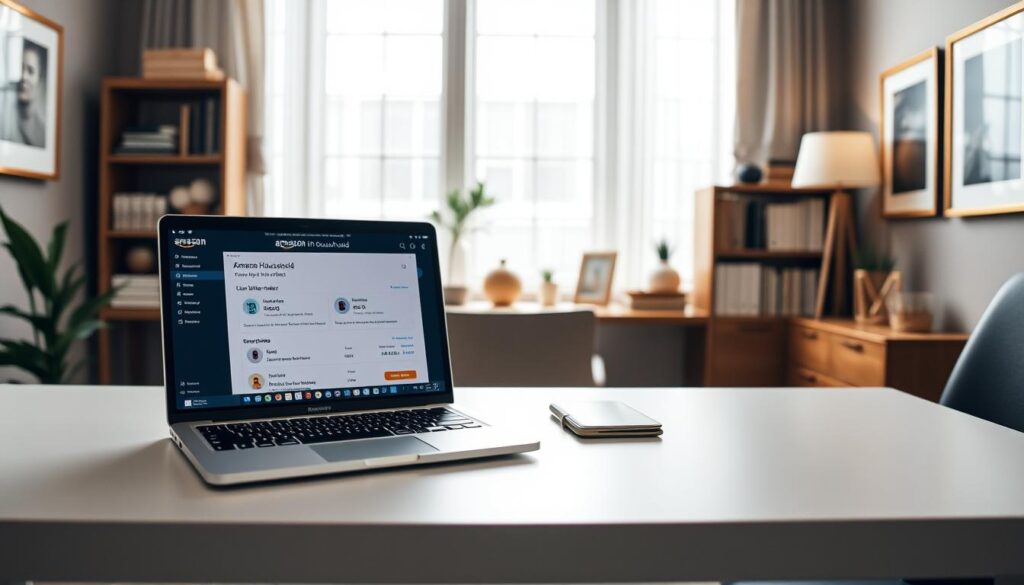
| Step | Desktop | App |
|---|---|---|
| Start | Accounts & Lists > Prime Membership | Your Account > Manage Prime Membership |
| Invite | Add Adult (name + email address) | Share Your Prime Benefits (tap to send) |
| Result | Separate accounts, private histories, shared benefits | Same outcome via phone |
Additional ways to keep purchases discreet: Archived Orders, browsing history, and Alexa settings
Small privacy changes across account views and devices can greatly reduce casual discovery of recent purchases.
Archive on desktop: Sign in using a desktop browser, open Your Orders, find the specific order and select Archive order when that option appears. Archived Orders live under Account & Lists > Ordering and Shopping Preferences > Archived Orders. Availability varies by account.
Mobile workaround: If the archive option is missing in the app, request the Desktop Site in Safari (Share > Request Desktop Site) or Chrome (menu > Desktop site). Then follow the desktop steps to archive orders.
Manage browsing history: Visit Account & Lists > Browsing History and use Manage History to remove individual items, clear all, or pause history. This reduces visible product trails on shared devices.
Alexa notifications and voice settings
In the alexa app go to More > Settings > Notifications > Amazon Shopping. Toggle off order announcements and item titles. They may also disable Voice Purchasing or require a voice code to stop accidental purchases and spoken updates.
| Action | Location | Purpose |
|---|---|---|
| Archive orders | Your Orders (desktop) | Move entries out of main list |
| Desktop site on mobile | Safari / Chrome > Request Desktop Site | Access Archive option from phone |
| Clear browsing history | Account > Browsing History | Remove product trails |
| Alexa notifications | alexa app > Notifications > Amazon Shopping | Stop spoken updates and item titles |
Tip: Because archiving is inconsistent, combine these steps with Household profiles and notification controls for better privacy.
Troubleshooting privacy options and common roadblocks
When expected controls vanish, simple account and device checks usually solve most visibility problems. Users often assume a missing feature means a permanent loss. In many cases, the archive order control is simply not available for that amazon account.
If the archive option is missing, shift to layered strategies:
- Set up an amazon household so each adult keeps separate histories and benefits.
- Confirm each person uses unique login credentials and remove remembered sign‑ins on shared devices.
- Turn off Amazon Shopping notifications and silence Alexa announcements to stop spoken or lock‑screen previews.
If orders amazon still appear visible, audit devices and browser sessions. Sign out where needed, clear saved logins, and stop password syncing on shared machines.
Missing archive order option and alternatives
Assume the archive order option may be disabled for some accounts. Use amazon household plus browsing history cleanup and Alexa settings as reliable alternatives.
Household members still seeing updates: verify logins and notifications
If another adult reports seeing an amazon order update, verify that each adult accepted the invite using the required email address and that no one shares passwords.
Tip: Combine household separation, browsing history cleanup, and notification controls for the best privacy results.
Key takeaways and smart strategies to keep Amazon purchases private
, Key takeaways are simple: use amazon household for separate adult profiles, clear or pause browsing history, and turn off spoken notifications in the Alexa app.
For long‑term privacy, household profiles are the most reliable way to keep order history and order histories private while retaining prime benefits. Archiving can help when available; archived orders live under Ordering and Shopping Preferences.
Combine methods as a practical strategy. Review settings on the app, browser, and devices regularly. That routine helps family members protect purchases and keeps shared benefits intact.



