How to Change Phone Number on Amazon
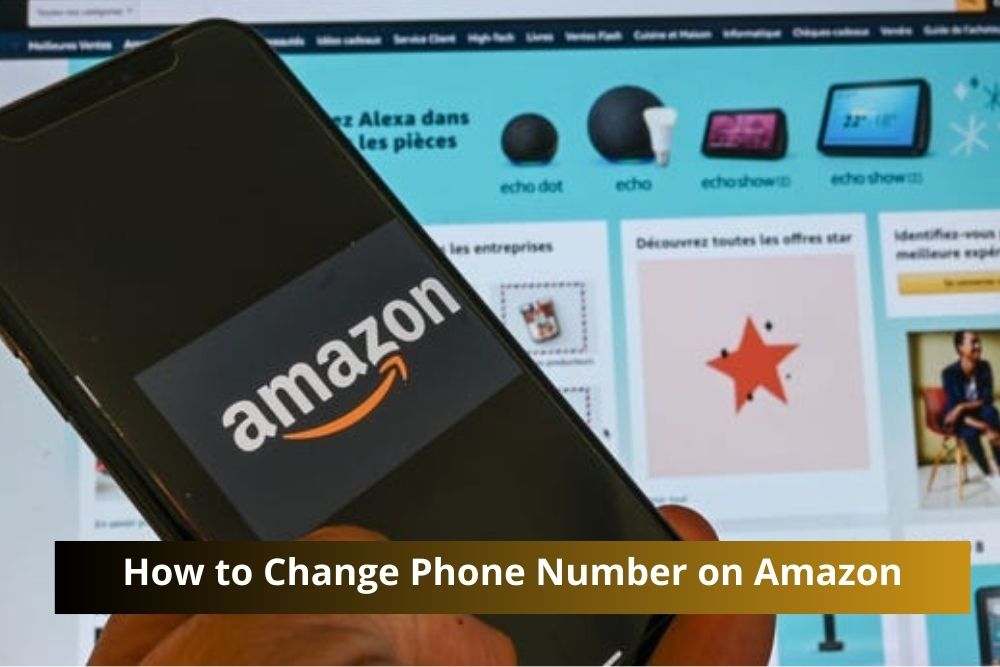
Changing your phone number on Amazon is a straightforward process that enhances your account security and ensures you receive timely updates. Whether you’ve changed your phone number recently or simply need to update it for other reasons, Amazon makes it easy to modify your account information. In this guide, we will walk you through the detailed steps to change your phone number on Amazon.
Why Update Your Phone Number on Amazon?
Updating your phone number on Amazon is crucial for several reasons:
- Security: Ensuring your phone number is current helps protect your account.
- Order Updates: Receive important notifications about your orders and deliveries.
- Account Recovery: A current phone number is essential for account recovery in case you forget your password or need to verify your identity.
Step-by-Step Guide to Changing Your Phone Number on Amazon
1. Log In to Your Amazon Account
Begin by logging in to your Amazon account. Visit the Amazon homepage and enter your email address and password. If you have Two-Step Verification enabled, you will be prompted to enter a code sent to your registered phone number or email.
2. Navigate to Your Account Settings
Once logged in, hover over the “Accounts & Lists” option located in the upper right corner of the Amazon homepage. From the dropdown menu, click on “Your Account”.
3. Access Login & Security Settings
In the “Your Account” section, you will see various options. Locate and click on “Login & Security”. This section contains your personal information, including your email, password, and phone number.
4. Edit Your Phone Number
In the “Login & Security” settings, find the section labeled “Phone Number”. Click on the “Edit” button next to your current phone number.
5. Enter Your New Phone Number
A new page will appear where you can enter your new phone number. Type your new phone number in the designated field. Ensure that you select the correct country code from the dropdown menu.
6. Verify Your New Phone Number
After entering your new phone number, click on “Continue”. Amazon will send a One-Time Password (OTP) to your new phone number. Enter the OTP in the provided field to verify your new phone number.
7. Save Changes
Once your new phone number is verified, click on “Save Changes”. Your phone number will be updated in your Amazon account.
Additional Tips for Managing Your Amazon Account
Enable Two-Step Verification
To further secure your Amazon account, enable Two-Step Verification. This adds an extra layer of security by requiring a code sent to your phone or email whenever you log in from a new device.
Keep Your Contact Information Updated
Regularly check and update your contact information on Amazon. This includes your email address and physical address, ensuring you receive all important communications and deliveries.
Monitor Your Account Activity
Frequently review your account activity to spot any unauthorized transactions. Amazon provides a detailed list of your recent orders and account changes under the “Your Orders” section.
Troubleshooting Common Issues
Didn’t Receive the OTP?
If you don’t receive the OTP, ensure that your new phone number is active and capable of receiving text messages. You can also check for any network issues or contact your mobile service provider.
Issues Logging In?
If you encounter issues logging into your account after updating your phone number, use the “Forgot Password” feature to reset your password. You may also contact Amazon customer service for further assistance.
Verifying Your Identity
In some cases, Amazon may request additional information to verify your identity when updating your phone number. Be prepared to provide necessary details such as recent order information or billing address.
Conclusion
Updating your phone number on Amazon is a vital step in maintaining the security and functionality of your account. By following the steps outlined in this guide, you can easily change your phone number and continue to enjoy a seamless shopping experience on Amazon.



