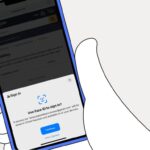Reset Amazon Alexa: Step-by-Step Guide

Amazon Alexa is a key part of many homes. It helps control smart devices, play music, and set reminders. Sometimes, you might need to reset your Alexa. This could be for troubleshooting, changing ownership, or starting over.
In this guide, we’ll show you how to reset your Amazon Alexa. We’ll cover why you might need to do it and how to set it up again.

A close-up view of an Amazon Alexa device on a modern wooden table, with a person’s hands gently pressing and holding the reset button on the top, surrounded by tools like a phone displaying the Alexa app, a power adapter, and a notepad with instructions. The background features a cozy living room setting with soft lighting, showcasing a couch and plants for a warm atmosphere.
Key Takeaways
- Learn how to properly reset your Amazon Alexa device to factory settings
- Understand the reasons why you might need to reset your Alexa device
- Discover how to back up your data and restore it after the reset
- Explore the steps to set up your Alexa device again after the reset
- Troubleshoot common issues that may arise after resetting your Alexa
Introduction to Resetting Amazon Alexa
Resetting your Amazon Alexa device can solve many problems. It’s also useful if you’re selling or giving away your Alexa. This action erases all personal data and settings, letting you start anew or prepare it for someone else.
We’ll cover why you might reset your Alexa and what happens during the process. Whether you’re fixing a problem or starting fresh, knowing how to reset is key. It helps your device work better and prepares it for its next use.
When to Reset Your Amazon Alexa
There are several reasons to reset your Amazon Alexa device:
- If your Alexa has technical issues or glitches, a reset can fix them.
- Resetting is essential when selling or giving away your Alexa. It removes your personal data and settings, allowing the next owner to start from scratch.
- Changing your home network or Internet service provider? Resetting your Alexa helps it connect to the new network.
- Resetting is also a good step if you’re having trouble setting up Amazon Alexa or linking it to smart home devices.
Knowing why you need to reset your Alexa helps you decide if it’s the right choice. It ensures a smooth reset process.
“Resetting your Alexa can be a powerful troubleshooting tool, but it’s important to understand the process and prepare for it accordingly.”
How to Reset Amazon Alexa
Resetting your Amazon Alexa device is easy and can fix many problems. It’s great for when you have connectivity issues or want to start over. We’ll show you how to get ready and do the reset right.
Preparing for the Reset
Before you start, make sure you have your Wi-Fi details ready. You’ll need your network name and password to connect again after the reset. Also, back up any important data or settings you might want to keep later.
Performing the Reset
To reset your Amazon Alexa device, follow these steps:
- Find the reset button on your Alexa device. It’s a small button that you’ll press with a paperclip or similar tool.
- Press and hold the reset button for about 25-30 seconds. The device’s lights will start blinking or turn off.
- After the reset, your Alexa device will reboot. You’ll need to set it up again, like when you first bought it.
- When setting it up, make sure to connect to the same Wi-Fi network as before. This makes reconnecting easier.
By following these steps, you can reset your Amazon Alexa device. Have your Wi-Fi info ready and be prepared to set it up again after the reset.
Reasons to Reset Your Amazon Alexa Device
Resetting your Amazon Alexa device can solve many problems. It’s useful for fixing technical issues, setting up a new home, or before selling or giving away your Alexa. Knowing why you need to reset can help you decide if it’s the right choice.
Resetting your Alexa is a good idea if it’s not working right. If it freezes or doesn’t respond, a reset can fix it. It returns the device to its original settings, which can help if other fixes haven’t worked.
Resetting is also smart when you move to a new place. It makes sure your Alexa is set up for your new home. This way, you can start fresh with the right settings and preferences.
- Preparing to Sell or Give Away Your Alexa: Resetting is key to protect your privacy. It removes all your data and settings. This lets the next owner start from scratch.
- Troubleshooting Technical Issues: Resetting can solve many technical problems. It’s a simple way to get your Alexa working again.
- Setting Up a New Home: Resetting helps when you move or set up your Alexa in a new spot. It lets you adjust the settings for your new place.
Knowing why you might need to reset your Amazon Alexa helps you make the right choice. It ensures your Alexa works well and meets your needs.
| Reason | Benefit |
|---|---|
| Troubleshooting Technical Issues | Resolves device malfunctions, freezing, or connectivity problems |
| Setting Up a New Home | Allows for a smooth transition and reconfiguration of settings in a new environment |
| Preparing to Sell or Give Away Your Alexa | Protects your personal information and privacy before transferring the device |
How to Reset Amazon Alexa to Factory Settings
Resetting your Amazon Alexa to factory settings will remove all your personal data and settings. It’s important to back up any important information before doing this. This includes voice recordings, shopping lists, to-do lists, and other personal data.
Backing Up Your Data
To back up your Alexa data, follow these steps:
- Open the Alexa app on your smartphone or tablet.
- Tap on the “Settings” icon, then select “Alexa Account.”
- Scroll down and tap on “Manage Your Content and Devices.”
- Click on “Your Devices,” then select your Alexa device.
- Tap on “Export Recordings” to download your voice history.
- Review your shopping lists, to-do lists, and other personal data, and export or save them as needed.
Restoring Factory Settings
After backing up your data, you can reset your Alexa device. Here’s how:
- Press and hold the “Action” button on your Alexa device for at least 20 seconds until the light ring turns off.
- Your Alexa device will now restart and begin the reset process.
- Follow the on-screen instructions to complete the factory reset and set up your Alexa device from scratch.
Resetting your how to reset amazon alexa device is easy but backing up your data is key. This way, you won’t lose important information. By following these steps, you can reset your how to set up amazon alexa device smoothly and start fresh.
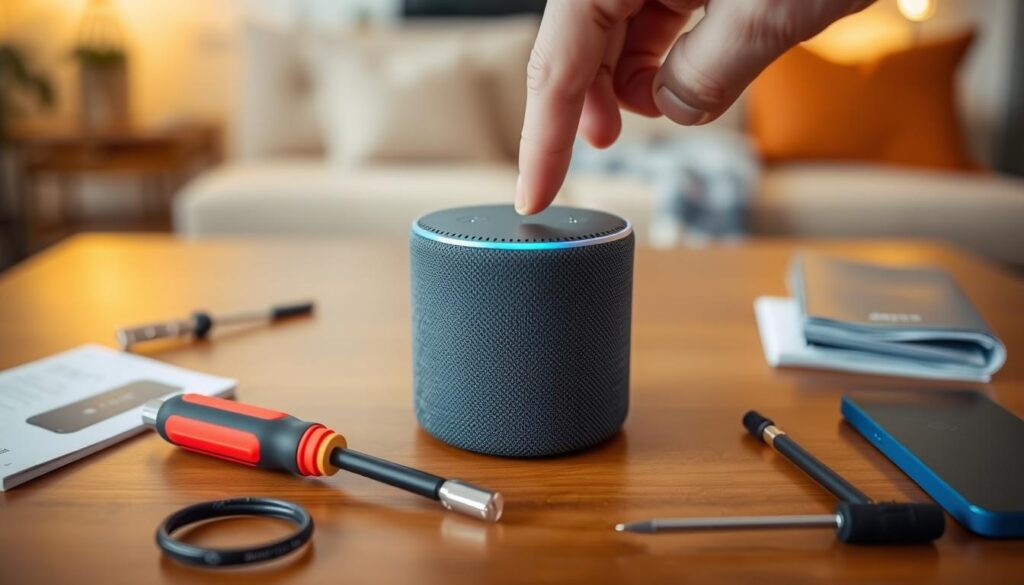
A close-up of an Amazon Alexa device on a wooden table, surrounded by tools like a small screwdriver and a user manual. The background features a soft-focus living room setting with warm lighting. The device shows indicators of being reset, like blinking lights, while a hand gently presses the reset button on the top.
How to Reset Amazon Alexa Remotely
Sometimes, you might need to reset your Amazon Alexa from afar. This could be because you’re not at home or your device isn’t working right. Resetting Alexa from a distance can be handy if you can’t get to the device. Here’s how to do it:
Using the Alexa App
To reset your Amazon Alexa from another location using the Alexa app, follow these steps:
- Open the Alexa app on your smartphone or tablet.
- Tap on the “Devices” tab at the bottom of the screen.
- Select the Alexa device you want to reset.
- Scroll down and tap on “Factory Reset”.
- Confirm the reset by tapping “Reset” when prompted.
Using the Amazon Website
You can also reset your Alexa device from the Amazon website:
- Go to the Amazon website and sign in to your account.
- Click on the “Manage Your Content and Devices” option.
- Find the Alexa device you want to reset and click on it.
- Scroll down and click on the “Factory Reset” button.
- Confirm the reset by clicking “Reset” when prompted.
After resetting your Alexa device from a distance, you’ll need to set it up again. You can do this using the Alexa app or by connecting it to your Wi-Fi network. This is useful for fixing issues with your Alexa device or if it’s not working right.
Troubleshooting After Resetting Amazon Alexa
Resetting your Amazon Alexa device can sometimes lead to unexpected issues or problems. Whether you’re having trouble connecting your Alexa to Wi-Fi or facing difficulties in setting it up again, don’t worry – we’ve got you covered. In this section, we’ll explore the most common problems you might encounter and provide practical solutions to get your Alexa back up and running smoothly.
Connectivity Issues After the Reset
One of the most frequent problems users face after resetting their Amazon Alexa is connectivity issues. If your Alexa is having trouble connecting to Wi-Fi, try the following steps:
- Ensure that your Wi-Fi network is functioning properly and that you have the correct password.
- Try moving your Alexa device closer to your Wi-Fi router to improve the signal strength.
- Restart your Alexa device and your Wi-Fi router, then try reconnecting.
- If the issue persists, you may need to reset your Alexa to set up Wi-Fi again.
Difficulty Linking Accounts After Reset
Another common problem is trouble linking your Amazon account or other connected accounts to your Alexa device after the reset. If you’re having trouble with account linking, try these solutions:
- Double-check that you’re entering the correct login credentials for your Amazon account.
- Ensure that your Alexa device is registered to the correct Amazon account.
- Try unlinking and then relinking your accounts to establish a fresh connection.
- If the problem continues, you may need to contact Amazon support for further assistance.
Remember, the key to resolving any issues after resetting your Amazon Alexa is to follow a methodical troubleshooting approach. By addressing connectivity and account-related problems, you can get your Alexa device back up and running in no time.
How to Reset Amazon Alexa: Step-by-Step Guide
Resetting your Amazon Alexa device can solve many problems. It’s great for fixing issues or starting over with your smart home. This guide will show you how to reset your Alexa device easily and effectively.
Preparing for the Reset
Before you start, make sure you have your Amazon account details ready. You’ll need them to reset your device. Also, back up any important data or settings on your Alexa. The reset will erase everything to its factory settings.
Resetting Your Alexa Device
There are a few ways to reset your Amazon Alexa device. The method you choose depends on your device and preference. Here are the steps:
- Using the Alexa app: Open the Alexa app, go to Settings, and choose to reset your device.
- Through the Amazon website: Log in to your Amazon account, go to Manage Your Content and Devices, and pick the Alexa device to reset.
- Physical reset button: Find the reset button on your device, usually on the back or bottom. Press and hold it for 20-25 seconds until it reboots and resets.
After resetting, your Alexa device will be back to its original settings. You can then start setting it up again.
Verifying the Reset
After resetting, check if it worked. Look at the device’s settings to see if everything is reset. Make sure it’s ready for a new setup.
By following these steps, you can easily reset your Amazon Alexa device. It’s a good way to fix issues or start fresh. Remember, resetting should be a last resort, but it can really help improve your smart home experience.
| Method | Steps |
|---|---|
| Alexa App | 1. Open the Alexa app 2. Go to Settings 3. Select the device to reset 4. Tap “Reset Device” |
| Amazon Website | 1. Log in to your Amazon account 2. Go to “Manage Your Content and Devices” 3. Select the device to reset 4. Click “Reset” |
| Physical Button | 1. Locate the reset button on the device 2. Press and hold for 20-25 seconds 3. Wait for the device to reboot |
Connecting Your Amazon Alexa After Reset
After resetting your Amazon Alexa, it’s time to get it working again. You’ll need to set up your Wi-Fi and link your accounts. This makes sure your Alexa is ready to help you.
Setting Up Wi-Fi
To connect your Alexa to your home’s Wi-Fi, follow these steps:
- Open the Alexa app on your mobile device.
- Tap on the “Devices” icon and select your Alexa device.
- Choose “Set up a new device” and follow the on-screen instructions to connect to your Wi-Fi.
- Once your Alexa is connected to the Wi-Fi, you can start using it to how to set up amazon alexa and how to connect amazon alexa to wifi.
Linking Accounts
After setting up the Wi-Fi, you’ll need to link your accounts to your Alexa device. This includes your Amazon account, as well as any smart home integrations you may have previously set up.
- Link your Amazon account by signing in through the Alexa app.
- Reconnect any smart home devices, such as lights, thermostats, or security systems, by going to the “Smart Home” section in the app and following the on-screen instructions.
- Ensure all your accounts are properly linked to enjoy the full range of Alexa’s capabilities.
By following these steps, you’ll have your Amazon Alexa device fully connected and ready to use after the reset. Enjoy the convenience and capabilities of your Alexa assistant once again.

A cozy living room with an Amazon Alexa device on a stylish table, surrounded by a smartphone displaying the Alexa app, a Wi-Fi router with blinking lights, and an inviting sofa in the background. The scene is warm and well-lit, emphasizing a modern home environment with technology seamlessly integrated.
Tips for Maintaining Your Amazon Alexa Device
Keeping your Amazon Alexa device in top shape is key for its best performance and life span. Whether you’ve reset your Alexa or have been using it for a while, these maintenance tips will help. They ensure you get the most from your voice assistant.
Stay Up-to-Date
Regular software updates are vital for your Alexa’s security and function. Make sure the Alexa app on your mobile is always updated. Enable automatic updates to keep your Alexa current with the latest features and fixes.
Cleaning and Care
Your Alexa needs occasional cleaning like any electronic device. Use a soft, dry cloth to clean the outside, avoiding moisture inside. Don’t use harsh chemicals or abrasives, as they can harm the surface.
Troubleshooting and Support
If you face any Alexa issues, troubleshoot or contact Amazon’s customer support. The Alexa app has troubleshooting options, and Amazon’s website has helpful resources. Fixing problems quickly keeps your Alexa working well.
| Maintenance Task | Frequency |
|---|---|
| Software Updates | Automatic or as soon as available |
| Device Cleaning | Every 6 months or as needed |
| Troubleshooting | As issues arise |
By following these tips, you can how to set up amazon alexa and how to connect amazon alexa smoothly. This ensures your Alexa remains a reliable and useful part of your home.
“Maintaining your Alexa device is like caring for a trusted companion – with a little attention, it will continue to serve you well for years to come.”
Conclusion
In this guide, we’ve walked you through resetting your Amazon Alexa device. This is useful if you’re fixing a problem, selling your Alexa, or just starting fresh. The steps should make resetting your device easy and straightforward.
We’ve covered why you might need to reset your Alexa and how to do it. You now know how to reset, set up, and connect your Alexa. This includes connecting it to WiFi.
Keeping your Alexa in good shape is key for its performance and life. Make sure to follow our tips for maintaining your Alexa. If you need to reset or troubleshoot again, this guide is here for you. With this knowledge, you can manage your Alexa with confidence.
FAQ
What are the common reasons to reset an Amazon Alexa device?
You might reset an Amazon Alexa for a few reasons. It could be to fix problems, set up a new home, or before selling or giving it away. Resetting helps solve software issues, removes personal data, and brings the Alexa back to its original state.
How do I reset an Amazon Alexa device to factory settings?
First, back up any important data or settings before resetting. Then, use the Alexa app, the Amazon website, or the physical reset button to reset it to factory settings.
Can I reset my Amazon Alexa remotely?
Yes, you can reset your Amazon Alexa from anywhere. Use the Alexa app or the Amazon website. This is handy if you’re not near the device or if it’s not working right.
What should I do after resetting my Amazon Alexa?
After resetting, you’ll need to set up your Alexa again. This includes connecting it to Wi-Fi and linking accounts like Amazon or smart home systems. You might also face some common problems. Our guide can help you solve these issues.
How can I maintain my Amazon Alexa device after a reset?
To keep your Alexa in good shape, update the Alexa app regularly. Also, keep the software current and troubleshoot any problems. These steps can help your Alexa last longer and work better.