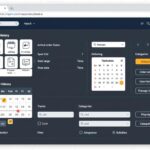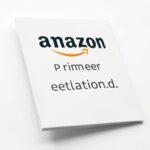How to Sign Out of Amazon App
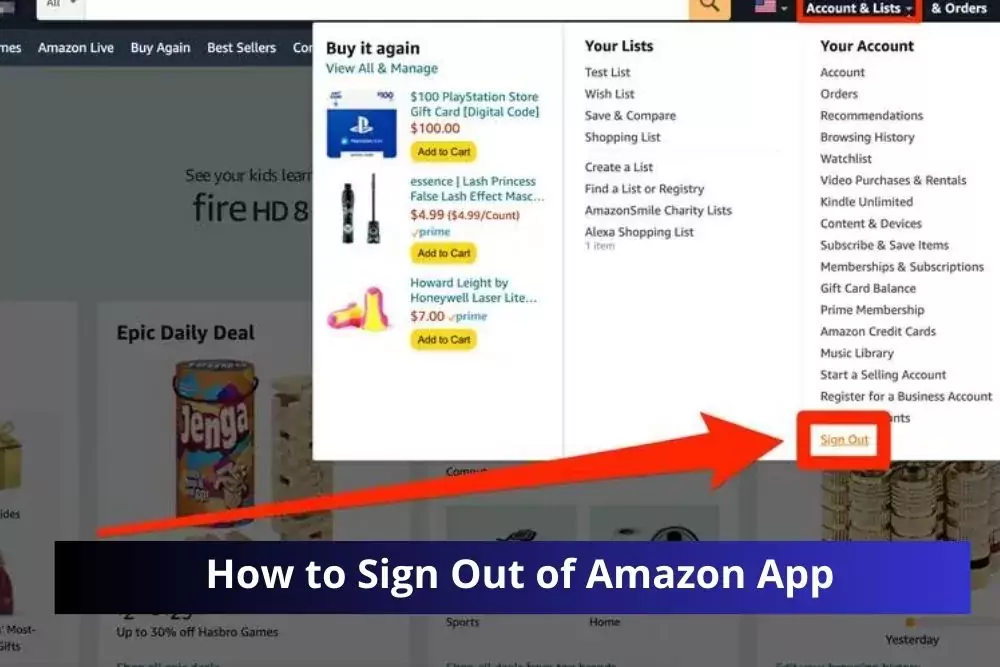
Have you ever wondered how to sign out of the Amazon app? Whether it’s for security reasons or just to log in with a different account, we’ve got you covered.
WHAT HAPPENS WHEN YOU LOG OUT OF AMAZON
When you log out of your Amazon account, several things happen to ensure the security of your account and protect your personal information:
- Session Termination: Logging out terminates your current session with Amazon. This means that any actions you were performing or any pages you were viewing are no longer accessible without logging back in.
- Account Security: Logging out helps ensure the security of your account, especially if you are using a shared or public computer. It prevents others from accessing your personal information or making purchases on your behalf.
- Saved Passwords: If you have saved your password for Amazon on your device, logging out will prevent automatic sign-ins. This is an additional security measure, as it requires you to enter your password the next time you want to access your account.
- Personalization: Some features on Amazon are personalized based on your browsing and purchase history. Logging out might affect these personalized recommendations until you log back in and the system can identify you again.
- Privacy: Logging out is essential for maintaining your privacy, especially if you’ve accessed your account on a public computer. It ensures that the next user won’t have access to your account.
Remember that if you log out on a shared device, it’s also a good practice to clear the browsing history and any saved passwords to further protect your account information.
Follow these simple steps to ensure a seamless log-out process:
Step 1: Open the Amazon App
Launch the Amazon app on your mobile device. If you’re not already signed in, log in using your credentials.
Step 2: Access the Menu
Look for the menu icon—usually three horizontal lines or a gear symbol—located in the top-left or top-right corner of the app.
Step 3: Navigate to “Settings”
Scroll down the menu and find the “Settings” option. Tap on it to proceed.
Step 4: Locate “Sign Out”
Within the Settings, you’ll find the “Sign Out” or “Logout” option. Select it to initiate the log-out process.
Step 5: Confirm Log Out
Amazon may prompt you to confirm your decision to log out. Confirm, and you’re done!
HOW TO SIGN OUT OF AMAZON FROM ALL DEVICES AT ONCE
However, you can take the following steps to secure your Amazon account and manage devices:
- Change Your Password:
- Go to the Amazon website and log in to your account.
- Navigate to “Account & Lists” and select “Account.”
- Under the “Account Settings” section, click on “Login & security.”
- Find the “Password” section and choose “Edit.”
- Enter a new password and follow the prompts to save the changes.
Changing your password will automatically sign you out of all devices where you were previously logged in.
- Check Recent Activity:
- In the “Login & security” section, you can also review your recent login activity to see if there are any unfamiliar devices or locations. If you notice any suspicious activity, you can take appropriate action, such as signing out individual devices.
- Manage Devices:
- Amazon allows you to manage your registered devices. In the “Content and Devices” section, you can view and manage devices associated with your account.
- Go to the Amazon website, click on “Account & Lists,” and select “Content and Devices.”
- In the “Devices” tab, you can see a list of registered devices. You can deregister or remove devices that you no longer want associated with your account.
- Two-Step Verification:
- Enable Two-Step Verification for an added layer of security. This feature requires you to enter a verification code in addition to your password when signing in from an unrecognized device.
Frequently Asked Questions (FAQs):
Q1: Can I log out of Amazon on all devices simultaneously?
Unfortunately, Amazon doesn’t currently offer a universal log-out feature. You’ll need to log out on each device individually.
Q2: Will logging out delete my order history?
No, logging out won’t affect your order history. All your data will be securely stored in your account.
Q3: Is there a way to log out remotely?
No, Amazon doesn’t provide a remote log-out option. Make sure to log out directly from the device you’re using.
Conclusion:
Logging out of the Amazon app is a simple but crucial step to secure your account. Follow these steps to ensure your data remains private, especially if you share devices. If you have more questions or need further assistance, feel free to explore Amazon’s official help center.