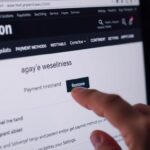How to Log Out of the Amazon App – A Step-by-Step Guide
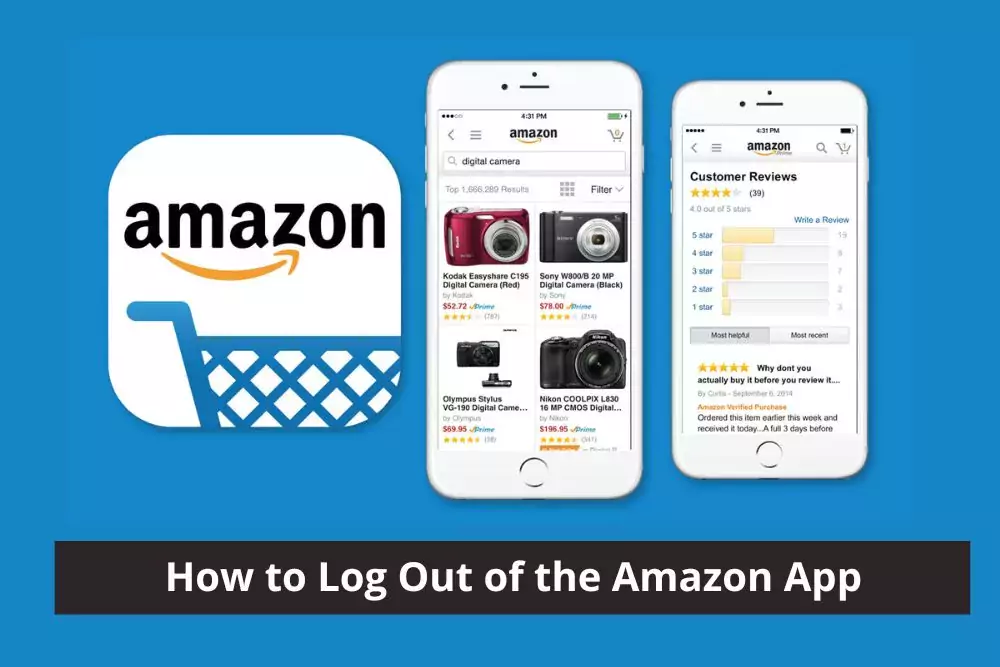
Logging out of the Amazon app is an essential step to secure your account and protect your privacy, especially if you’re using a shared device or a public computer. In this comprehensive guide, we’ll walk you through the process of logging out of the Amazon app on various devices, including smartphones, tablets, and computers.
Why Log Out of the Amazon App?
Logging out of your Amazon app is important for several reasons:
- Account Security: Logging out prevents unauthorized access to your Amazon account, protecting your personal and payment information.
- Privacy: It ensures that your browsing and purchase history is not visible to others who may use the same device.
- Multiple Accounts: If you have multiple Amazon accounts, logging out allows you to switch between them easily.
Logging Out of the Amazon App on Android
To log out of the Amazon app on your Android device, follow these steps:
- Open the Amazon App: Launch the Amazon app on your Android device.
- Access the Menu: Tap the three horizontal lines (hamburger menu) in the top-left corner of the app.
- Go to Settings: Scroll down and select “Settings.”
- Log Out: Under “Personal Settings,” tap on “Sign Out.”
- Confirm Sign Out: Confirm your decision to sign out when prompted.
Logging Out of the Amazon App on iOS
If you’re using an iPhone or iPad, logging out of the Amazon app is slightly different:
- Open the Amazon App: Launch the Amazon app on your iOS device.
- Access the Menu: Tap the three horizontal lines in the bottom-right corner.
- Go to Settings: Scroll down and select “Settings.”
- Log Out: Under “Personal Settings,” tap “Sign Out.”
- Confirm Sign Out: Confirm your decision to sign out when prompted.
Logging Out of the Amazon App on a Computer
If you’re using a web browser on a computer to access Amazon, here’s how you can log out:
- Go to Amazon: Open your preferred web browser and navigate to the Amazon website.
- Log Out: In the top-right corner, hover over “Account & Lists,” and select “Sign Out” from the drop-down menu.
- Confirm Sign Out: Confirm your decision to sign out when prompted.
FAQs
Q1: Does logging out remove my saved payment information?
A1: No, your payment information is not removed when you log out. However, it is a good practice to sign out before using a shared device to prevent unauthorized purchases.
Q2: Can I log out from one device and stay logged in on another?
A2: Yes, logging out on one device does not affect your login status on another device.
Q3: What if I forgot to log out from a public computer?
A3: You can remotely sign out of your Amazon account by visiting the “Manage Your Content and Devices” page on Amazon’s website.
Conclusion
Logging out of the Amazon app is a simple yet crucial step to protect your account and privacy. Whether you’re using an Android, iOS, or a computer, following these steps will ensure that your Amazon account remains secure. It’s a good practice, especially if you share your device with others or use public computers. Remember that logging out doesn’t remove your payment information, so always sign out when using shared devices. Your account’s security is in your hands, and these easy steps can make a big difference. Stay secure and enjoy your Amazon shopping experience!