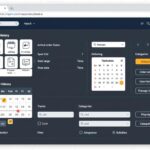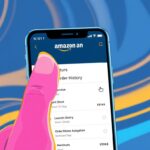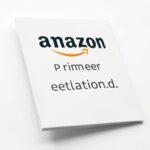How to Cancel an Amazon Order
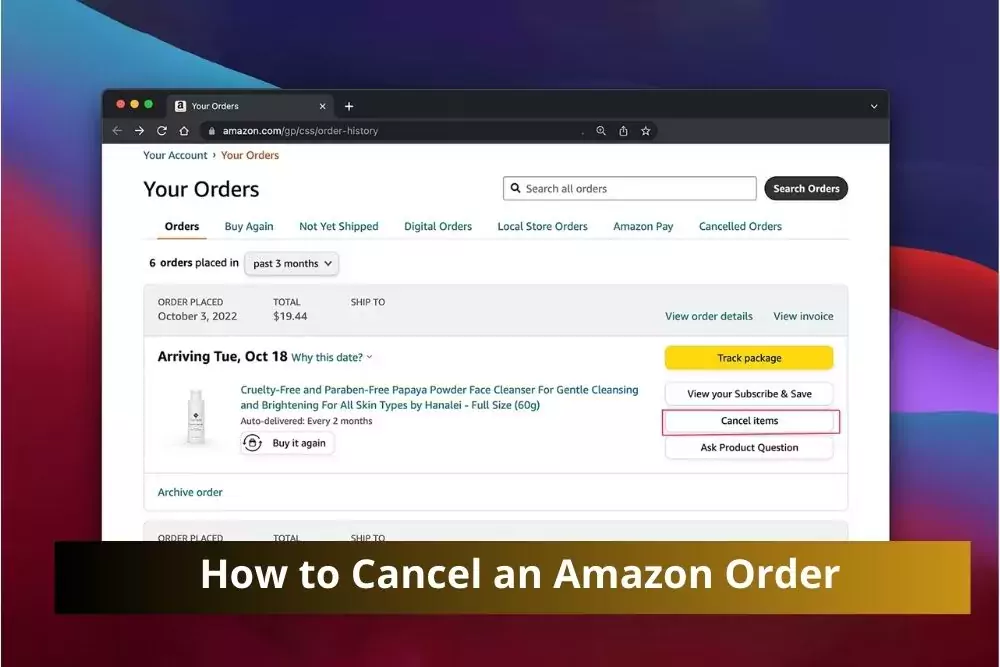
In the vast world of online shopping, occasionally, we find ourselves in a situation where we need to cancel an Amazon order. Whether it’s due to a change of mind, finding a better deal, or mistakenly placing an order, Amazon provides users with a straightforward cancellation process. In this guide, we’ll explore the steps to cancel an Amazon order, both on the website and the mobile app, addressing common questions users may have.
Why Cancel an Amazon Order?
Before diving into the cancellation process, let’s briefly explore the reasons one might want to cancel an Amazon order. Life is dynamic, and circumstances change. You may have found a better deal elsewhere, realized you ordered the wrong product, or decided you no longer need the item. Amazon understands these dynamics, making it crucial to have a user-friendly cancellation process.
How to Cancel an Amazon Order on the Website
Step 1: Log in to Your Amazon Account
To initiate the cancellation process, start by logging in to your Amazon account. This ensures that you have the necessary permissions to manage your orders.
Step 2: Navigate to “Your Orders”
Once logged in, go to the “Your Orders” section. Here, you’ll find a list of all your recent orders, making it easy to locate the one you wish to cancel.
Step 3: Select the Order for Cancellation
Identify the specific order you want to cancel and click on it. This will take you to the order details page, where you’ll find the option to cancel items.
Step 4: Click “Cancel Items”
On the order details page, locate the “Cancel Items” button. Clicking on this button will open the cancellation menu, allowing you to specify which items from the order you wish to cancel.
Step 5: Choose Items and Confirm
Select the items you want to cancel and choose a cancellation reason from the dropdown menu. Afterward, click “Cancel Checked Items” to confirm your decision. Amazon will then process the cancellation.
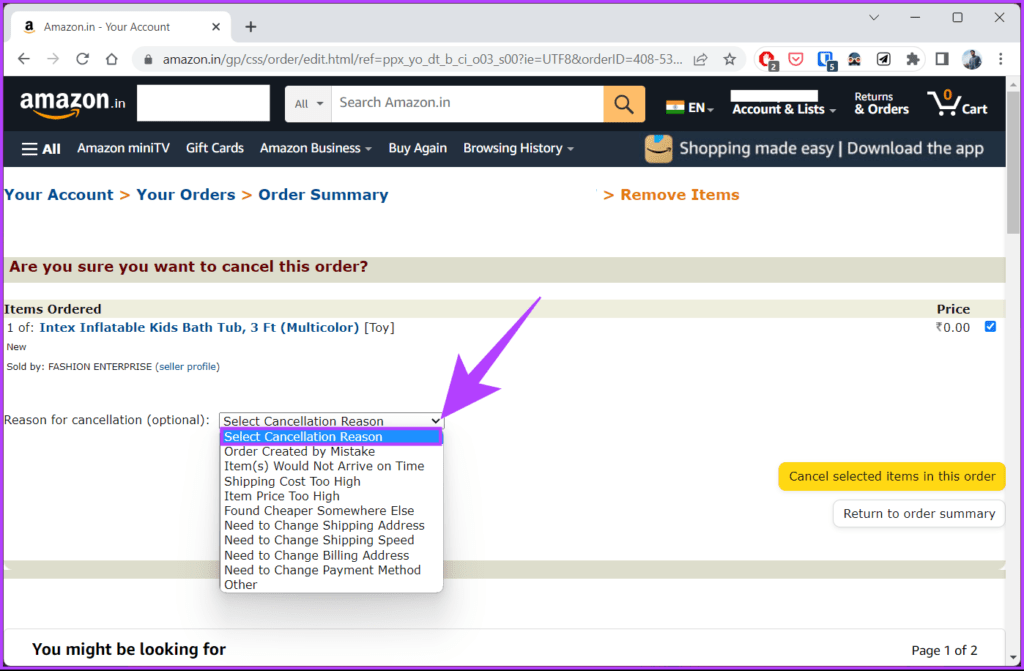
How to Cancel an Amazon Order on the Mobile App
Step 1: Open the Amazon Mobile App
For those who prefer managing orders on the go, the Amazon mobile app provides a convenient way to cancel orders. Start by opening the app on your mobile device.
Step 2: Tap on “Your Orders”
Navigate to the “Your Orders” section within the app. This will display a list of your recent orders, similar to the website interface.
Step 3: Select the Order for Cancellation
Tap on the order you wish to cancel. This will take you to the order details screen, where you can find the option to cancel items.
Step 4: Tap “Cancel Items”
Locate and tap the “Cancel Items” option. This will open a menu where you can specify the items you want to cancel.
Step 5: Choose Items and Confirm
Similar to the website process, select the items, choose a cancellation reason, and tap “Cancel Checked Items” to confirm. The Amazon app will process your cancellation promptly.
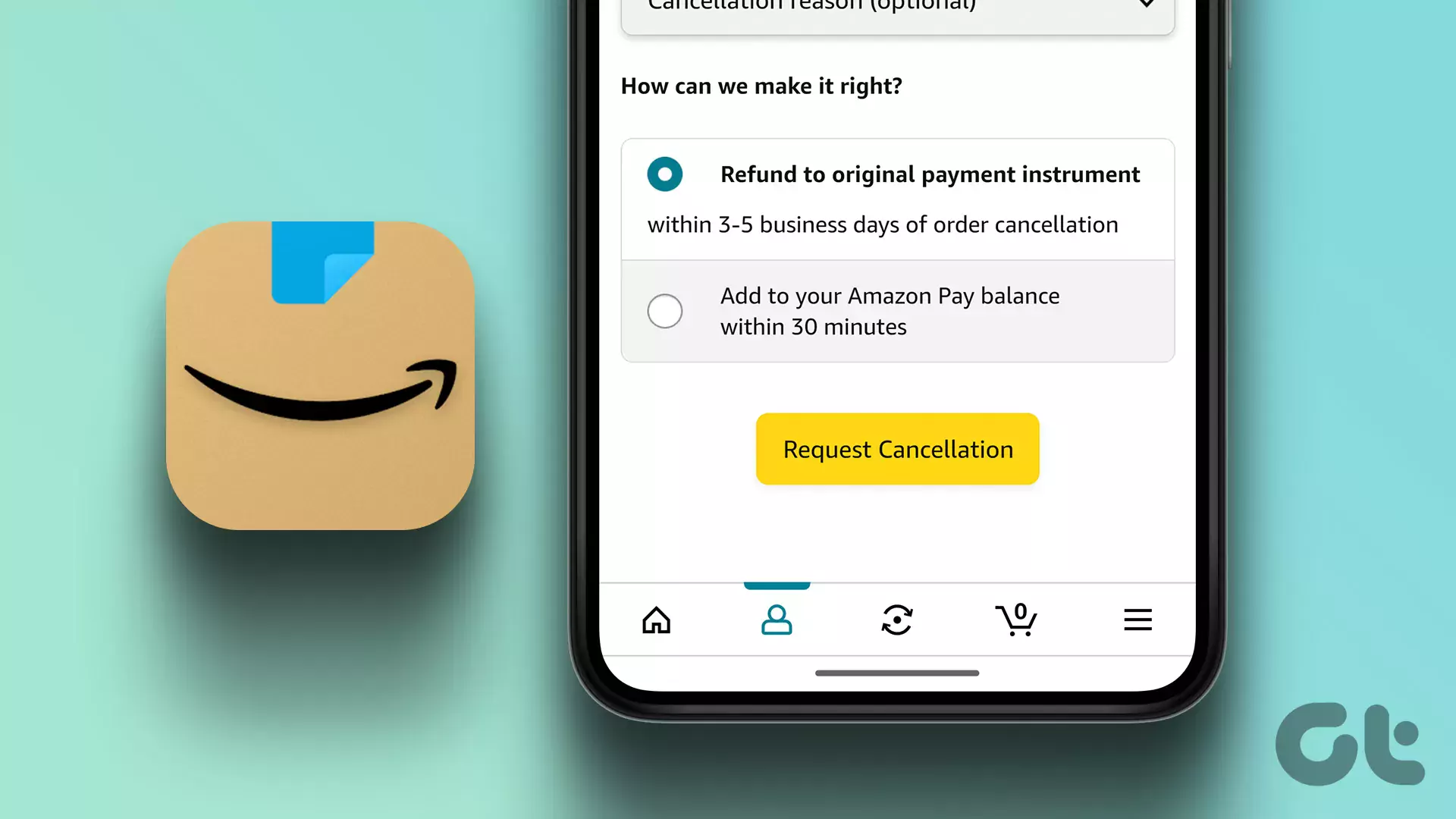 [
[
Why Can’t I Cancel My Amazon Order?
In some instances, users may encounter difficulties canceling an Amazon order. This can be due to several reasons:
1. Order Already Shipped
If your order has already been shipped, the cancellation option is no longer available. In such cases, you can return the items after receiving them.
2. Restricted Timeframe
Amazon has a specific window for order cancellations. Once an order moves past a certain processing stage, cancellation becomes challenging. It’s essential to act promptly to avoid such limitations.
3. Pre-Ordered or Subscribed Items
For pre-ordered items or subscription services, cancellations may have specific guidelines. Ensure you review and understand these policies before attempting to cancel.
Conclusion
Canceling an Amazon order is a straightforward process, whether you prefer the website or the mobile app. By following the outlined steps, you can navigate through the cancellation process with ease. Remember to act promptly, especially if you encounter any difficulties, and explore alternatives like returning items if cancellation isn’t an option.
FAQs
1. Can I cancel an Amazon order after it has shipped?
Unfortunately, once an order has shipped, it cannot be canceled. You can, however, return the items after receiving them.
2. Are there any fees for canceling an Amazon order?
In most cases, there are no fees for canceling orders. However, be aware of potential charges for certain types of products or services.
3. Can I cancel a subscription at any time?
Yes, subscriptions can be canceled at any time through the “Manage Your Subscriptions” page.
4. What happens if I cancel a pre-ordered item?
Pre-ordered items can be canceled before they are shipped. Ensure you review the specific guidelines for pre-orders to avoid any complications.
5. Is the cancellation process the same for all payment methods?
Yes, the cancellation process remains consistent regardless of the payment method. However, refund timelines may vary depending on your chosen payment method.