How to Hide Your Amazon Orders and Purchases
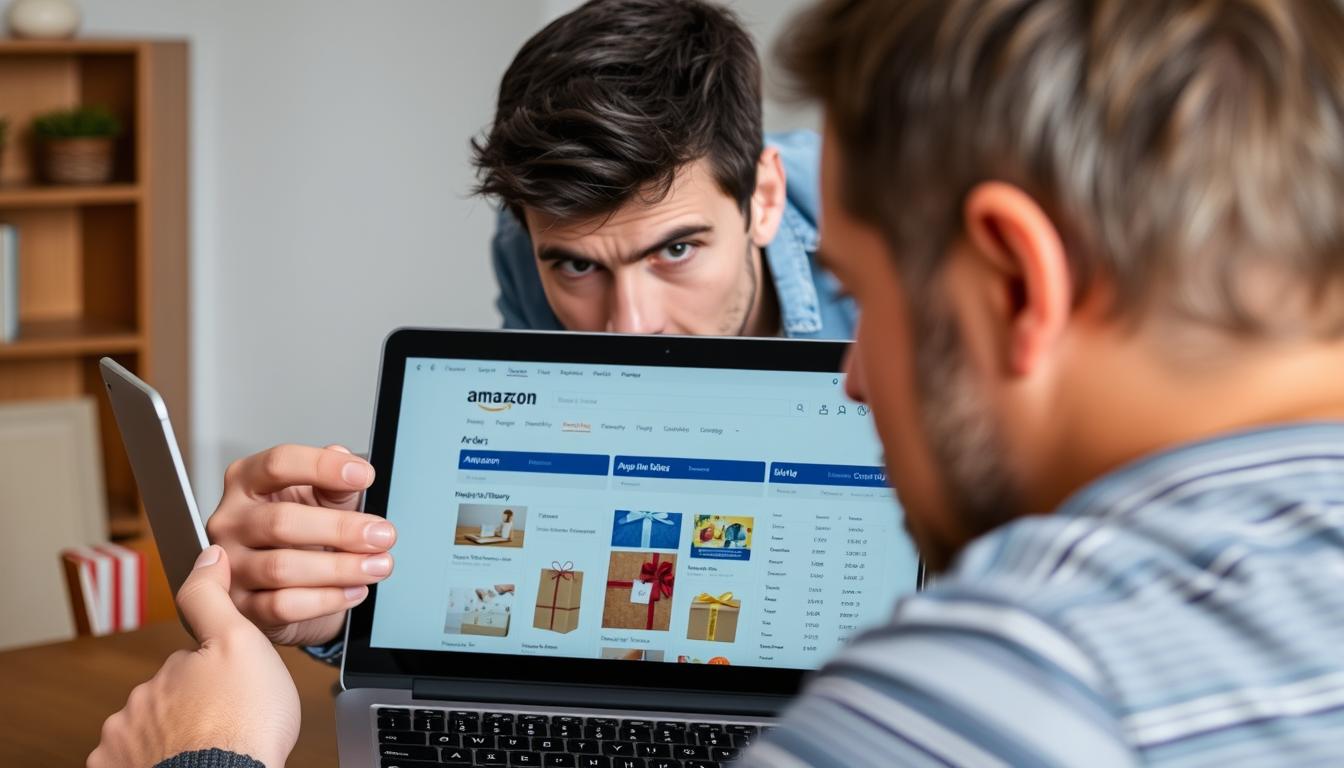
Why You Might Want to Hide Amazon Orders
Before diving into the methods, let’s understand why hiding Amazon orders is important for many users:
- Surprise Gifts – Prevent spoiling birthday, holiday, or anniversary surprises when sharing an account
- Personal Privacy – Keep sensitive purchases private from family members or roommates
- Shared Devices – Maintain privacy when multiple people use the same computer or tablet
- Recommendation Protection – Prevent gift purchases from affecting your personalized recommendations
Method 1: How to Hide Orders by Archiving
The simplest way to hide your Amazon orders is by using the archive feature. This removes orders from your regular order history without deleting them completely.
Step-by-Step Instructions for Desktop
- Go to Amazon.com – Open any web browser and navigate to the Amazon website
- Sign in to your account – Enter your login credentials if you’re not already signed in
- Click “Returns & Orders” – Find this option in the top-right corner of the page
- Locate the order you want to hide – Scroll through your orders or use the search function
- Click “Archive Order” – This option appears below each order in your history
- Confirm by clicking “Archive order” – In the confirmation pop-up that appears
Important: Archiving an order doesn’t delete it permanently. Anyone who knows where to look can still find archived orders. This method is best for casual privacy rather than complete secrecy.
How to Hide Orders on the Amazon Mobile App
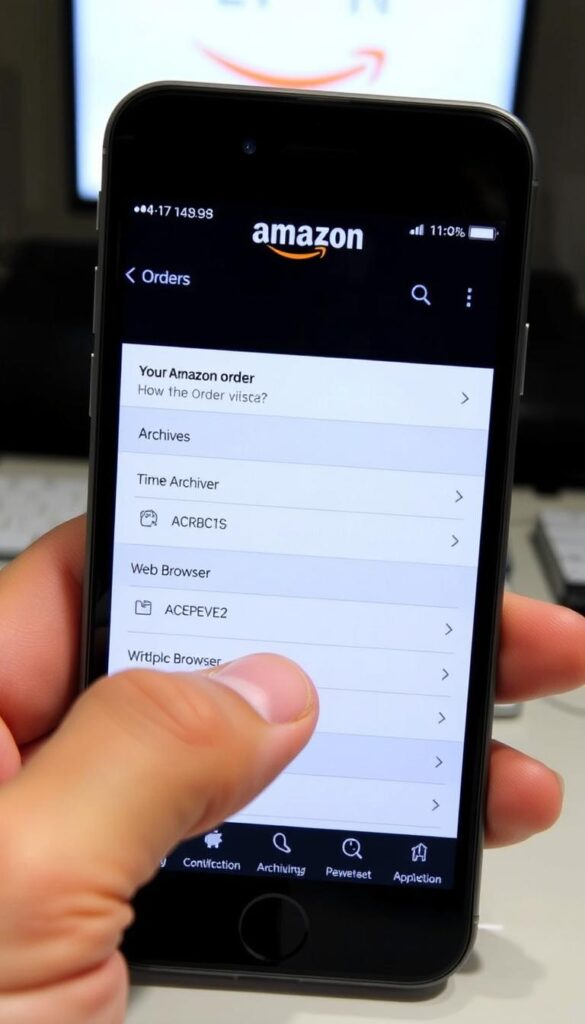
As of 2024, the Amazon mobile app doesn’t support archiving orders directly. However, you can still hide orders on your mobile device by following these steps:
- Open a web browser on your smartphone (Chrome, Safari, etc.)
- Navigate to Amazon.com and sign in to your account
- Request the desktop site – In Chrome, tap the three dots and select “Desktop site.” In Safari, tap the “aA” icon and select “Request Desktop Website”
- Follow the same steps as the desktop method above
Method 2: Using Amazon Household for Complete Privacy
For more comprehensive privacy, especially when sharing an account with family members, Amazon Household is the best solution. This feature allows multiple people to share Prime benefits while maintaining separate order histories.
Setting Up Amazon Household
- Go to the Amazon Household page – Visit amazon.com/myh/households
- Sign in to your Amazon account if prompted
- Add an adult – Click “Add Adult” and enter their email address
- Add teens or children – Click “Add a Teen” or “Add a Child” as needed
- Send invitations – The system will send invites to join your Household
- Complete setup – Follow the prompts to finish setting up your Household
Amazon Household Benefits
- Automatic privacy – All adult orders are automatically private from others in the Household
- Shared Prime benefits – Share shipping, Prime Video, and other benefits
- Separate logins – Each person has their own account credentials
- Parental controls – Monitor and approve teen purchases
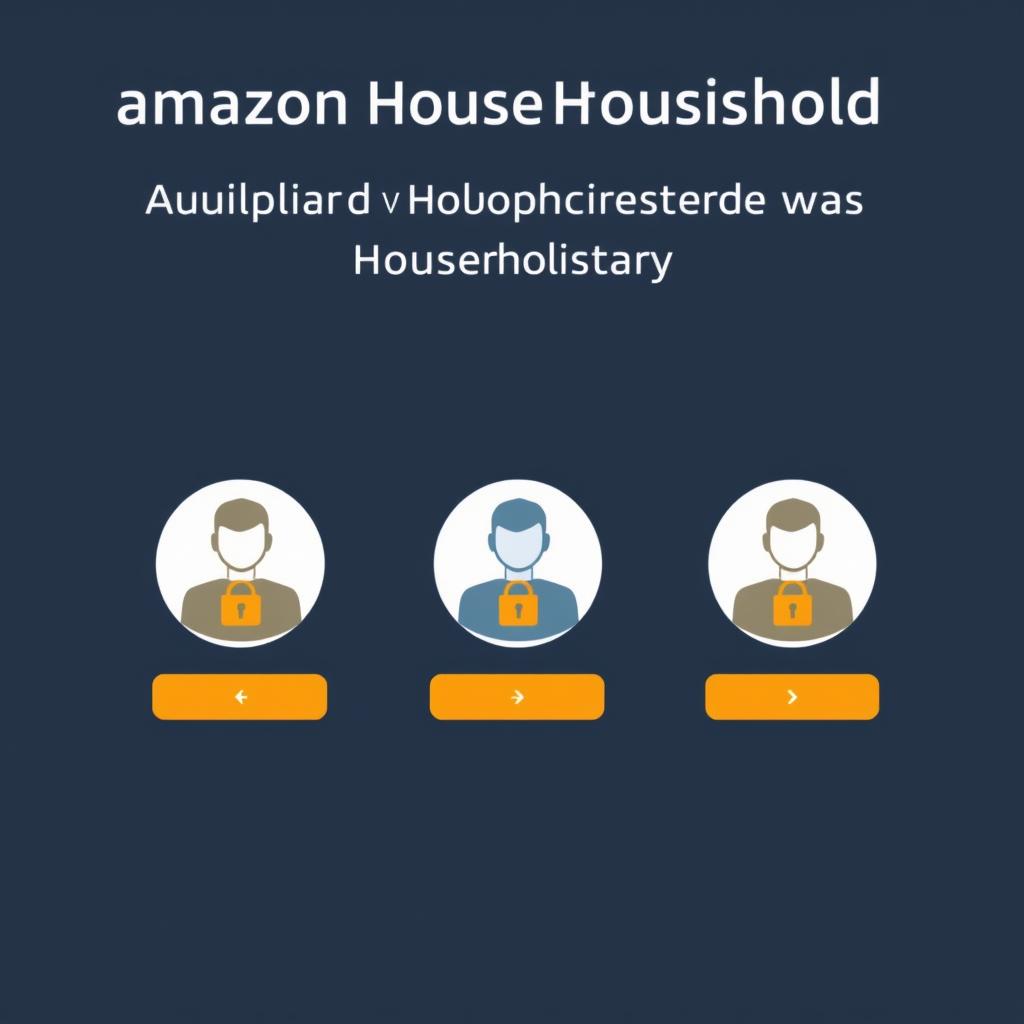
Pro Tip: Amazon Household allows you to share with up to 2 adults, 4 teens, and 4 children. Adults get full privacy from each other, while teens’ purchases require approval, making this ideal for families.
Method 3: Clearing Your Amazon Browsing History
Even if you hide your orders, your browsing history might still reveal what you’ve been shopping for. Here’s how to clear your Amazon browsing history for complete privacy:
Step-by-Step Instructions
- Go to Amazon.com and sign in to your account
- Hover over “Accounts & Lists” in the top navigation bar
- Select “Browsing History” from the dropdown menu
- Remove individual items by clicking “Remove from view” under each product
- Or clear everything at once by clicking “Manage history” and then “Remove all items from view”
Prevent Future Tracking
To stop Amazon from recording your browsing history going forward:
- Click “Manage history” in the top-right of the Browsing History page
- Toggle the switch next to “Turn Browsing History on/off” to the OFF position
Preventing Alexa from Revealing Your Orders
If you have Alexa devices at home, they might announce your packages or show notifications about your orders. Here’s how to prevent Alexa from spoiling surprises:
- Open the Alexa app on your smartphone
- Tap “More” in the bottom navigation
- Select “Settings”
- Tap “Notifications”
- Select “Amazon Shopping”
- Toggle off “For items in delivery updates” and “Say or show item titles”
 Amazon Shopping section with toggles for ‘Say or show item titles’ and delivery updates. The image should clearly show these toggles being turned off, with the Alexa app interface visible.”>
Amazon Shopping section with toggles for ‘Say or show item titles’ and delivery updates. The image should clearly show these toggles being turned off, with the Alexa app interface visible.”>Limitations of Hiding Amazon Orders
What Works
- Archiving hides orders from casual viewing
- Amazon Household provides automatic privacy between adults
- Clearing browsing history removes shopping traces
- Disabling Alexa notifications prevents verbal announcements
Limitations
- Archived orders can still be found in the Archive section
- Order history appears on billing statements
- Email confirmations still sent to the account email
- Package tracking notifications may reveal deliveries
Important Note: None of these methods completely delete your order history from Amazon’s records. For tax and customer service purposes, Amazon maintains a complete record of all purchases. These methods only hide orders from casual viewing by others who might have access to your account.
Advanced Privacy Tips for Amazon Shoppers
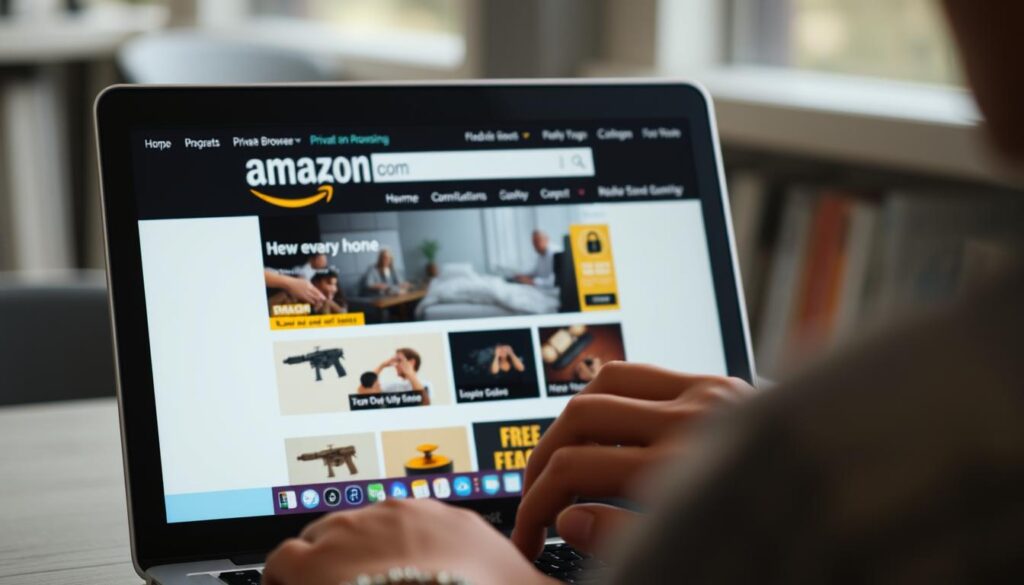
For Complete Gift Privacy
- Create a temporary account – For ultimate gift secrecy, consider creating a separate Amazon account just for gift purchases
- Use private browsing – Shop in incognito/private mode to prevent local browser history
- Ship to Amazon Locker – Have packages delivered to an Amazon Locker instead of your home
For Shared Device Privacy
- Log out after each session – Don’t stay signed in on shared computers
- Use the Amazon app with PIN protection – Set up a PIN for the Amazon app on shared devices
- Check email settings – Consider where order confirmations are being sent
Frequently Asked Questions
Can I permanently delete an Amazon order from my history?
Will archived orders still appear in my account’s “Archived Orders” section?
Can I hide orders on the Amazon mobile app?
Do Amazon Household members see each other’s orders?
Keep Your Amazon Orders Private
Whether you’re surprising a loved one with a gift or simply value your shopping privacy, these methods will help you keep your Amazon orders hidden from others. Remember that archiving provides basic privacy, while Amazon Household offers the most comprehensive solution for families sharing Prime benefits. For complete secrecy, consider using a separate account for sensitive purchases.
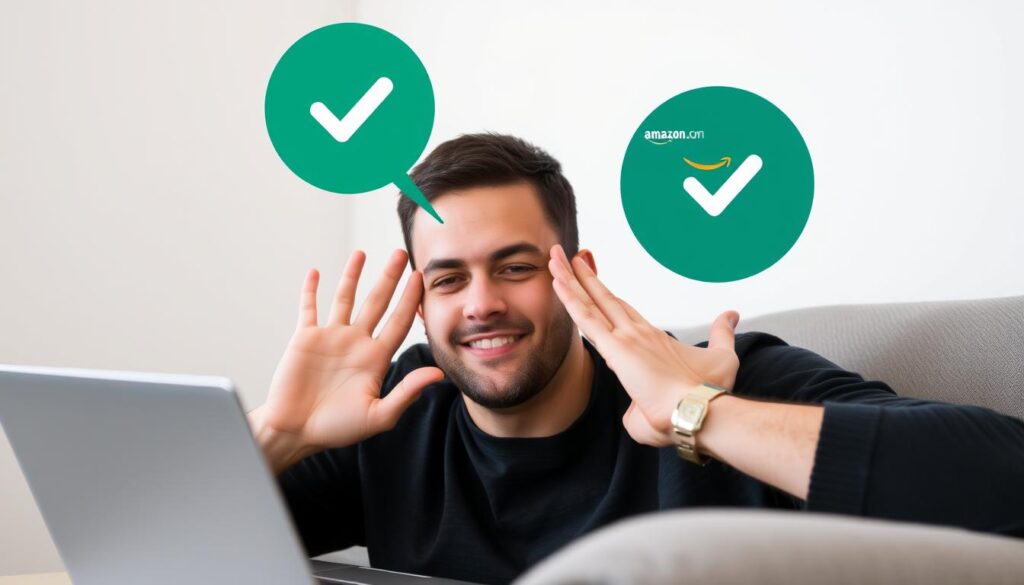
Want More Amazon Privacy Tips?
Discover additional ways to protect your privacy while shopping online and learn how to manage your digital footprint across all your devices.



