Amazon Order Lookup: View Your Orders
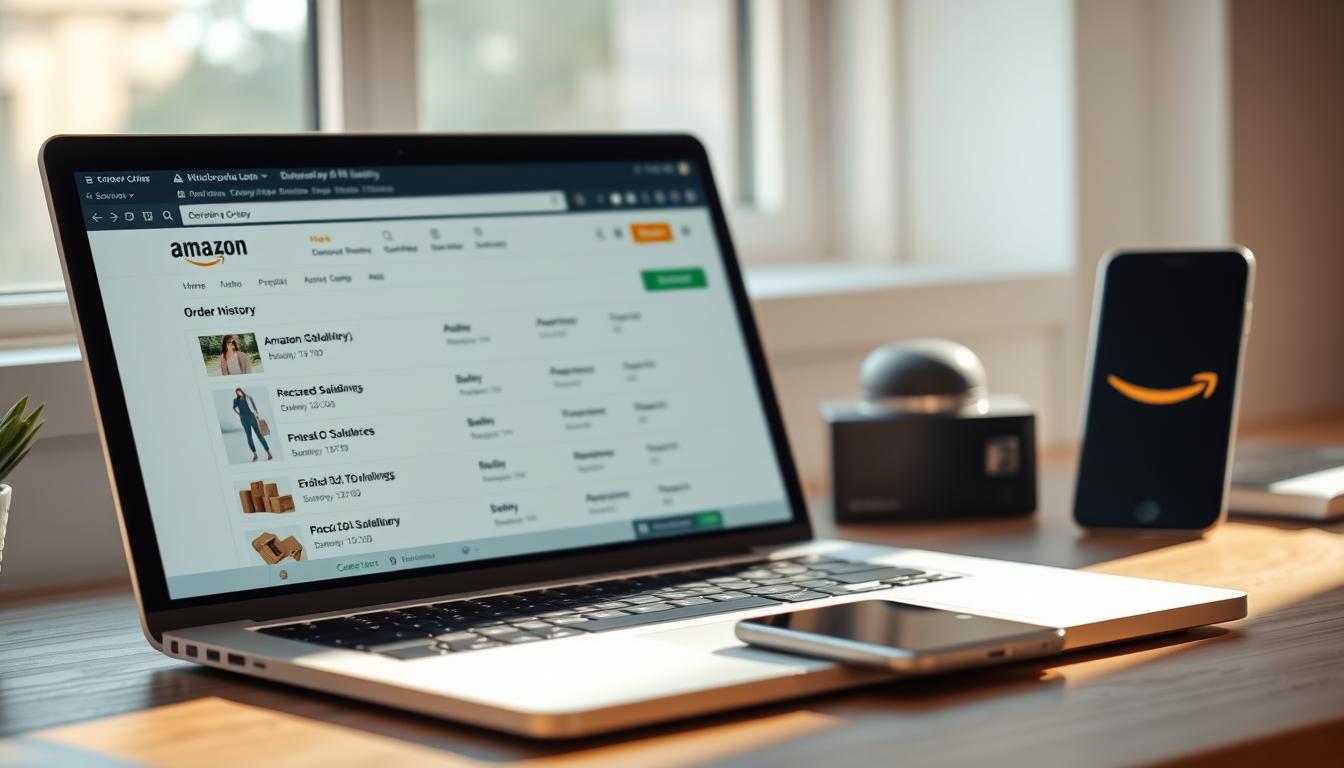
This introduction shows how to find past purchases fast and act on them. On desktop, the Returns & Orders link opens a chronological list that users can filter or search to surface a single product or accessory without hunting through emails.
The mobile app routes people to the Your Orders area via the profile icon. There, quick actions like Track Package or start a return appear next to each entry.
Each list item expands into an Order Details page. That page holds invoice downloads, payment breakdowns, shipping info, and the controls to return or leave feedback.
Understanding this history gives a clear snapshot of spending and purchases. It helps with warranties, budgets, and fast reorders when a favorite runs out.
The guide ahead will turn that list into a practical tool. Readers will learn to search, find, and move from lookup to action in seconds on both desktop and mobile.
Understand the intent: quickly access order history and track purchases
The primary goal for many is speed: land in the right place, see recent activity, and act on a delivery or return. In practice, people want to confirm that a package is en route or pull a receipt for a recent purchase without wasting time.
The Your Orders hub opens to recent orders by default, saving minutes when someone needs a fast answer. It blends a simple timeline with action buttons so a single click can start a return or show tracking details.
Tracking statuses like Shipped, Out for delivery, Arriving today, and Delivered give clear cues. A quick check of status and tracking often tells people whether to wait, contact the carrier, or begin a return.
The interface doubles as a self-serve help area. Beyond a single delivery check, it lets users audit purchase history for budgeting or warranty proof. That intent—verify, watch, or document—streamlines the next steps and reduces the need to call support.
- Act fast: go straight to recent activity to save time.
- Track or audit: use tracking for live delivery status or the history for records.
- Decide quickly: wait, contact a carrier, or start a return based on the status.
Find Your Orders on Desktop: The “Returns & Orders” gateway
Desktop users land on a centralized purchase dashboard after signing in and clicking the Returns & Orders link at the top-right. This page groups purchases so they can scan history fast and act without hunting through emails.
Sign in and click the link in the top-right navigation
They begin by signing in, then selecting the Returns & Orders link near Account & Lists. That menu link opens the main page for purchase management.
Scan the dashboard: number, date, product thumbnails, totals, status
The dashboard lists each entry with a visible order number, purchase date, product thumbnails, totals, and status. At a glance, users can judge whether to track, archive, or start a return.
Open Order Details for invoices and post-purchase actions
Opening Order Details reveals the shipping address, payment breakdown, itemized pricing with promotions and tax, and an invoice download. From there they can return items or leave feedback without leaving the overview.
“A quick desktop check turns a long history into a practical management tool.”
Manage Orders in the Amazon App: Your pocket command center
On the app, the profile menu opens a compact orders dashboard made for fast checks.
It puts recent orders and quick actions within thumb reach. The list loads with clear product images and short labels so users can spot the right purchase fast.
Tap the profile icon, then Your Orders
They tap the profile icon and select Your Orders from the menu to land on the mobile page. Filters for year and shipment status make triage simple.
Use quick actions like Track Package and Return or replace items
Quick-action buttons such as Track Package or Return or replace items appear next to entries. Swiping left often reveals shortcuts that cut taps.
“The mobile list turns a long history into a pocket toolbox for tracking delivery and managing items.”
- Recent orders surface immediately with thumbnails and totals.
- Track buttons show carrier updates without extra page loads.
- Account links stay nearby so users can jump between lists and settings.
| Action | Where | Benefit |
|---|---|---|
| Track Package | Order row button | See carrier scans and ETA |
| Return or replace | Swipe shortcut or detail page | Start a return in seconds |
| Filter | Menu bar on page | Isolate time or status |
Filter and search your order history by date, status, and keywords
Use the orders page filters to jump from a three-month snapshot to a full year or a custom date span in seconds.
Adjust the time filter to Past 3 months, pick a specific year, or set a custom range to target the exact date window needed.
Select a status to narrow results to Not Yet Shipped, Shipped, Delivered, or Canceled. Users can also focus on Digital orders or canceled records when needed.
Search and combine filters for fast results
The search bar accepts product names, brand keywords, or an order number to surface precise matches across the entire history.
Combine a date range and a status to drill down quickly — for example, a year filter plus Delivered status returns only completed purchases in that span.
- Jump by year: ideal for audits or reimbursement requests.
- Find items fast: search by product name rather than scanning multi-item rows.
- Isolate returns: filter to see only returned or digital items when handling refunds.
“A tight combination of search and filters makes a long history usable in seconds.”
Track packages in real time and interpret delivery status
Real-time tracking turns vague delivery windows into actionable information for receiving a package. The track package area pulls carrier scan events, location hops, and the latest expected delivery time into one clear page.
Use Track Package to see carrier scans and ETA
They can open the Track Package view directly from the orders list to see scan timestamps and the current ETA. This consolidates carrier updates so users do not need multiple sites to follow a product.
Understand common status labels
Status labels translate logistics into simple signals: Shipped means departure, Out for delivery signals local routing, Arriving today signals imminent delivery, and Delivered confirms completion.
- Open the track package page to view scans and the latest expected delivery time.
- Check multiple product rows for split shipments; items may arrive separately.
- Watch scan frequency—long gaps after an ETA may need closer review.
- When the expected delivery time changes, the page updates automatically.
“Tracking consolidates carrier information so the order status answers most questions without support.”
Start a return or exchange directly from Your Orders
From the order list, customers open the return workflow and pick the best option for sending items back. The flow is a guided sequence that keeps each step clear and quick.
Select Return or replace items and choose a reason
They tap the Return or replace items button on the relevant order row to launch the flow. The system asks for a reason to help sellers and support diagnose product issues.
Pick a return method: QR code drop-off, scheduled pickup, or labeled shipment
The process lists convenient methods: a QR code drop-off at partner locations, a scheduled pickup for large goods, or a prepaid label for shipment. QR drop-off often needs no printing or packaging at select retail partners.
Monitor refund progress once the carrier scans your return
Refunds frequently begin when the carrier scans the package, sometimes before arrival at the warehouse. Save the carrier receipt and tracking number; that information links back to the original order for future reference.
Tip: Keep all return information on the same page to make follow-up simple.
View and manage refunds from your order history
Refund details live on the same page as the purchase, making reconciliation simple and fast.
Where to find refund information: open the order record in the history list to see the amount credited, the payment method, and the posted date.
Refunds typically begin a few days after a carrier scan confirms the return path. The order row and its detail page update with status lines so users can watch progress without guessing.
Tip: check the list periodically if processing takes longer than expected. That avoids premature support requests and keeps the timeline clear.
- The order page keeps a consolidated trail of actions for each product and refund.
- Partial refunds are clearly labeled when only one item in a multi-item order is returned.
- Match the refund entry with bank or card statements by date and amount for quick confirmation.
“A single order record answers both the return and the payment question.”
Archive orders to declutter your default view
When privacy or neatness matters, archiving moves an order out of sight without erasing its history.
Archiving removes an entry from the default list but keeps every document intact. People use it for gifts or sensitive product purchases that they do not want to surface on a shared device.
When to archive vs. when to keep an entry visible
Keep frequently referenced records visible. If an item needs regular access—warranty, returns, or frequent reorders—leave it on the main page.
Archive to tidy the list. Use the Archived Orders filter to restore hidden records; the link back to any hidden record stays a few clicks away.
- Archiving tidies the default list without deleting invoices or tracking history.
- Archive gifts or purchases people might prefer not to display on a shared device.
- The archived section retains full order details, so nothing is lost by filing items away.
| Action | Where | Benefit |
|---|---|---|
| Archive | Order row menu | Removes item from default list, keeps documents |
| Restore | Archived Orders filter | Returns the entry to the main page in seconds |
| Inspect | Order detail link | View invoices, tracking, and product notes |
See your digital orders: Kindle, Prime Video, Music, and software
Non-physical product records appear in their own list, making it simple to track access and download history.
The Digital Orders section separates ebooks, movie rentals, music purchases, and software licenses from physical shipments. This keeps streaming and license entries easy to find on a single page.
Filters in the menu let users show only intangible purchases. Narrow by type or time to isolate a holiday season or a span of heavy digital activity.
Access details and license keys live inside each record, so the information needed to re-download content or confirm entitlement is on the same page as the purchase record.
- Find ebooks and downloads without sifting past boxes.
- See access instructions and license codes alongside purchase totals.
- Use time filters to narrow the history to a single year or season.
| Type | What appears | Benefit |
|---|---|---|
| Kindle ebooks | Title, delivery status, download link | Fast re-download and device delivery |
| Prime Video | Purchase or rental dates, playback access | Confirm rental window and streaming rights |
| Music & software | Track or license codes, access steps | Retrieve downloads and activation info quickly |
“Check this digital area first when you need to re-download content or confirm entitlement.”
Control subscriptions and recurring deliveries beyond standard orders
Recurring product shipments are managed from a dedicated subscription page, not the standard orders history.
Open Account → Subscribe & Save to see active subscriptions and upcoming delivery dates at a glance.
The page lists each product with its next ship date, quantity, and simple button controls. They can change frequency, skip the next cycle, or cancel a subscription in a few taps.
Process steps are clear: select the subscription, pick a new interval, confirm, and the schedule updates immediately.
Once a recurring shipment ships, the single order will appear in purchase history like any other order. Still, management remains easiest in the subscription area and not the main orders list.
- Check the subscription list monthly to avoid excess stock.
- Adjust quantities or pause deliveries when needs change.
- Use the on-page controls to keep budgets and storage in sync.
“Keeping subscriptions current prevents surprise deliveries and wasted spend.”
Download a spreadsheet of your Amazon orders, returns, and refunds
A single export turns purchase history into usable data. It is ideal for audits, reimbursements, and tax records.
Go to Account & Lists → Download order reports
They sign in, open Account & Lists, and pick Download order reports under Ordering and shopping preferences.
Choose report type: Items, Returns, or Refunds
Select Items to capture shipped products. Choose Returns or Refunds to isolate those records. Each report yields different information fields.
Select start and end dates (faster to export one or two years at a time)
Pick a start and end date. Large ranges can fail, so export one or two years at a time for reliable results.
Request report and download the emailed spreadsheet with full details
Click Request report. A confirmation email arrives with a link to download the file.
- The spreadsheet lists each order by date, seller, total paid, payment method, and delivery address.
- Use the file to sort, filter, and archive a structured list of shopping and purchase activity.
- This export simplifies reconciliation and preserves a clear record for future reference.
“A downloaded report turns a long history into a tidy, searchable spreadsheet.”
What you can do from the Order Details page
The Order Details page puts every purchase-level fact in one place so users can check charges and act fast.
Key order information appears at the top: the order number, the shipping address used, and quick links to download an invoice.
The breakdown shows the payment method, subtotals for each item, taxes, and promotions so they can confirm totals. This makes it simple to match a bank record or expense report.
Line-item control is clear: each product retains its own status and history, so shipped, returned, or pending items are easy to spot.
- Action buttons allow starting a return process or contacting the seller where available.
- There are buttons to leave seller feedback or write a product review on each product row.
- Use this page for record-keeping and to verify charges before escalating a concern.
“Order Details centralizes product-level controls so post-purchase tasks take fewer steps.”
Keep your account secure for seamless access to orders
Strong sign-in tools shorten the time it takes to reach purchase history after a lockout. Updating credentials and turning on extra protections prevents interruptions and shields saved addresses and cards.
If locked out, reset the password and enable two-step verification to restore access quickly. Security prompts and a recovery link guide the process step by step so people can return to the order page with minimal delay.
Update password and enable two-step verification if you’re locked out
- Reset the password: follow the recovery link sent to the registered email or phone for quick help.
- Enable two-step verification: add a second factor to block unauthorized sign-ins.
- Protect history: strong credentials keep past purchases and saved payment methods safe.
- Review settings periodically: reduce future recovery time by keeping contact methods current.
- Store credentials securely: use a reputable password manager so access is reliable when needed.
Good security keeps the order history usable and cuts the need for support.
Troubleshoot missing or late deliveries using carrier info and Amazon support
When a package seems missing, start with the order record and confirm the shipping address on the Order Details page. Then do a quick sweep of common and hidden drop spots: porches, garages, planters, and side doors.
Confirm the address and inspect likely hiding spots
Check the delivery address on the order page and compare it to what the carrier shows. Ask neighbors if they accepted a package and look under plants or behind containers.
Contact the carrier using the tracking number, then escalate
Use the tracking number to contact the carrier for GPS-level delivery information and carrier scan timestamps. Keep notes of status updates and exact times — this information speeds any escalation.
Use the help flow and, after waiting, file an A-to-z claim
If the carrier search fails, open Help → Where’s My Stuff? on the site for guided steps. After about 48 days beyond the expected delivery date, file an A-to-z Guarantee claim for resolution.
| Step | Action | Why it helps |
|---|---|---|
| Confirm address | Open Order Details | Eliminates wrong-address errors |
| Carrier contact | Use tracking number | Fetches real-time delivery information |
| Escalate | Help → Where’s My Stuff? → A-to-z | Provides official resolution path |
Amazon Business considerations: invoices, reporting, and team purchases

Business buyers need precise invoices and exportable records to reconcile purchases with company accounts.
Use the report tools by years to generate clean spreadsheets for finance. Downloading yearly exports helps match bank statements and speeds audits.
Role-based purchasing ensures approvals and consistent information capture across teams. That makes tracking spend and compliance simpler.
The order history and the Order Details page consolidate charges, shipping, and tax in one place. Auditors see product-level lines, invoice numbers, and seller data without hunting other systems.
“A single, itemized report saves time when finance needs proof of purchase.”
| Tool | Where | Benefit |
|---|---|---|
| Yearly export | Account → Download reports | Reconciliation by years for finance |
| Order Details | Order row → View details | Consolidates charges, tax, and shipping |
| Role controls | Business settings page | Standardizes approvals and product lists |
Teams should review history periodically to confirm reports match internal ledgers and that documentation is complete for audits and reimbursements.
amazon view my orders: fast paths, pro tips, and time-saving shortcuts
Combining a short search phrase with precise filters and the tracking timeline offers the quickest route from question to answer.
They should start with a brand name plus a year in the search field to surface the right record in seconds. Next, use the menu filters to isolate shipments that need action. This keeps the list focused and reduces scroll time.
On mobile, tapping the quick-action button beside an entry often opens track or return flows without extra layers. Checking the tracking details and status timeline first can solve most delivery questions before contacting support.
- Search smart: brand + year for immediate hits.
- Use menu filters: show only pending or delivered items.
- Tap quick-action buttons: track or start a return fast on mobile.
- Save the page: bookmark or add a home shortcut to cut taps.
- Archive selectively: keep a personal section for time-sensitive items.
| Action | Where | Benefit |
|---|---|---|
| Search by term + year | Search bar | Immediate, precise results |
| Filter by status | Menu filters | Smaller, actionable list |
| Quick-action | Order row button | One-tap track or return |
“Use search and filters first; the tracking timeline often answers delivery questions without extra steps.”
Take control of your order history today and shop with confidence
A brief weekly habit of checking recent deliveries and downloads prevents headaches later. Mastering desktop and mobile tools makes tracking accurate, returns faster, and documentation reliable.
Simple wins: export reports, archive old entries, and keep a secure password to protect access. These steps help confirm the right product and speed refunds when delivery issues occur.
Practical routine: review new purchases weekly, confirm delivery status, and save invoices for budgets or business reimbursements. Organized history and clear exports turn chaotic shopping records into manageable files.
With a few consistent actions, every future purchase becomes smoother and more predictable.



