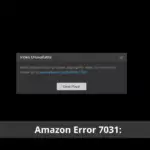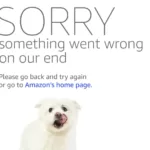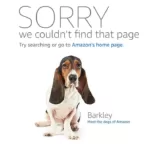Amazon Internal Error When Changing Password
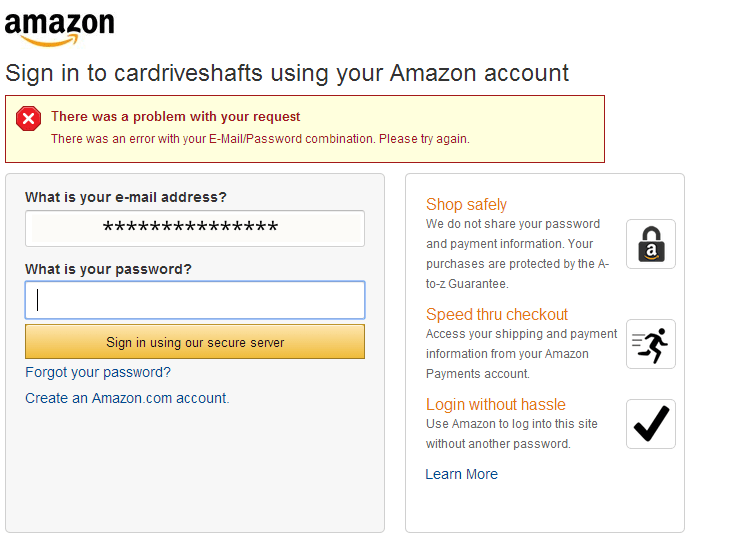
Are you facing an Amazon internal error when trying to change your password? It can be frustrating, but don’t worry – we’re here to help you resolve this issue. In this comprehensive guide, we’ll walk you through the steps to fix this problem. Whether you’re a seasoned Amazon user or a beginner, our solutions will make the process easy for you.
Understanding the Amazon Internal Error
Before we dive into the troubleshooting steps, let’s understand why you might encounter an internal error when changing your Amazon password. This error can occur due to various reasons, such as server issues, browser problems, or even incorrect password entries. It’s essential to diagnose the issue correctly to apply the most suitable fix.
Common Causes of Amazon Internal Error
- Server Overload: Sometimes, Amazon’s servers may be overloaded, leading to internal errors. This is often a temporary issue, and it usually resolves itself.
- Browser Cache: A clogged browser cache can cause problems with password changes. Clearing your browser’s cache might be the solution.
- Incorrect Password: Make sure you’re entering the correct current password before attempting to change it.
- Technical Glitches: Temporary technical glitches on Amazon’s end can lead to internal errors. These are usually fixed promptly.
Now, let’s explore the solutions for each of these scenarios:
Solutions to Amazon Internal Error
1. Server Overload Issue
If you suspect that server overload is causing the internal error, follow these steps:
- Wait for a while: Sometimes, the issue is temporary and will resolve on its own.
- Try during off-peak hours: Changing your password during less busy times can reduce the chances of server overload.
2. Browser Cache Problems
To clear your browser cache, follow these steps:
- For Chrome: Go to Settings > Privacy and Security > Clear Browsing Data.
- For Firefox: Navigate to Options > Privacy & Security > Clear Data.
- For Safari: Open Preferences > Privacy > Manage Website Data.
Once you’ve cleared the cache, try changing your password again.
3. Incorrect Password Entry
Before changing your password, double-check that you’re entering your current password correctly. Typos or mistakes can lead to internal errors.
4. Technical Glitches
In case of technical glitches on Amazon’s end, you can:
- Contact Amazon support: Reach out to Amazon’s customer support for assistance.
- Try again later: Sometimes, the issue is temporary, and it resolves on its own.
FAQs
Q1: I keep getting the internal error. What should I do?
- If the problem persists, try the solutions mentioned above. If none work, contact Amazon support for personalized help.
Q2: How long should I wait if it’s a server overload issue?
- Wait for at least 30 minutes before trying again during off-peak hours.
Q3: Is it safe to clear my browser cache?
- Yes, clearing the cache is safe and can often resolve login and password issues.
Q4: How can I contact Amazon support?
- Go to Amazon’s help page and follow the contact options provided.
Conclusion
Dealing with an Amazon internal error when changing your password can be frustrating, but it’s a common issue with straightforward solutions. By following the steps outlined in this guide, you’ll be able to resolve the problem quickly and continue using your Amazon account without any hiccups. Remember to double-check your password entry and clear your browser cache regularly to prevent such errors in the future.