Kindle Not Charging or Turning On: Troubleshooting Guide
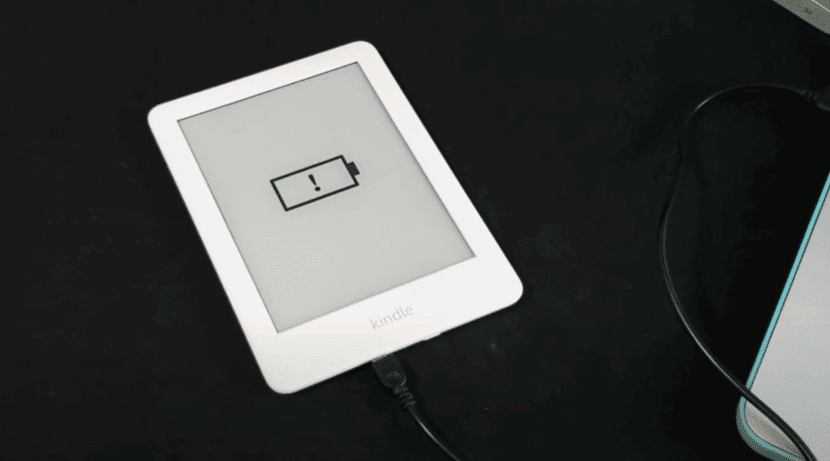
Your Kindle not charging or turning on can be a frustrating experience, but before you start to panic, let’s go through some troubleshooting steps that can help you resolve the issue and save you a trip to the repair shop.
Checking the Basics
2.1 Power Button and Charging Cable
Begin by ensuring that you’re using a working charging cable and adapter. Sometimes, the issue might be as simple as a faulty cable. Try using a different cable and adapter to rule out this possibility.
2.2 Wall Outlet or USB Port
Ensure that the power source, whether it’s a wall outlet or a USB port on your computer, is functioning correctly. Plug in another device to see if it charges. If not, the issue may be with the power source.
2.3 Kindle’s Battery
If your Kindle’s battery is completely drained, it may not respond immediately when you plug it in for charging. Leave it connected for at least 30 minutes before attempting to turn it on again. Sometimes, it takes a while for the battery icon to appear on the screen.
Resetting Your Kindle
3.1 Soft Reset
Performing a soft reset can help resolve minor software glitches. To do this, press and hold the power button for about 40 seconds. After releasing the button, wait for a moment, and then try turning on your Kindle.
3.2 Hard Reset
If the soft reset doesn’t work, you can try a hard reset. This process varies slightly depending on your Kindle model. Typically, it involves holding the power button for 40 seconds and then releasing it. Follow the specific instructions for your Kindle model to perform a hard reset.
Software Updates
Outdated software can sometimes lead to charging or power issues. Make sure your Kindle is running the latest software version by going to “Settings” > “Device Options” > “Device Info” > “Software Updates.” If an update is available, install it.
Contacting Customer Support
If none of the above steps work, it’s time to reach out to Amazon’s customer support. They can provide you with additional troubleshooting guidance and may assist in arranging a repair or replacement if necessary.
Conclusion
A Kindle not charging or turning on can be a frustrating situation, but by following these troubleshooting steps, you can often resolve the issue on your own. Remember to start with the basics and gradually move on to more advanced solutions. In most cases, your Kindle will be back to normal in no time, and you can continue enjoying your favorite books hassle-free.
FAQs
7.1. How can I tell if my Kindle is charging?
To check if your Kindle is charging, look for a lightning bolt symbol on the battery icon in the top right corner of the screen. This symbol indicates that your Kindle is charging.
7.2. What should I do if my Kindle remains unresponsive after a hard reset?
If your Kindle remains unresponsive after a hard reset, try connecting it to a charger and leave it for a while. Sometimes, it takes a few minutes for the device to respond after a hard reset.
7.3. Can a completely drained battery permanently damage my Kindle?
No, a completely drained battery should not permanently damage your Kindle. However, it may take some time for the device to respond after being completely drained. Follow the charging instructions mentioned earlier in the article.
7.4. Is it possible to replace the Kindle battery myself?
In most cases, it’s not recommended to replace the Kindle battery yourself unless you have experience with electronics and the necessary tools. It’s safer to have the battery replaced by a professional technician.
7.5. What are the signs that my Kindle’s charging port is faulty?
Signs of a faulty charging port can include loose connections, difficulty plugging in the charger, or a lack of response when the charger is connected. If you suspect a faulty charging port, contact Amazon customer support for assistance with repairs or replacement options.



