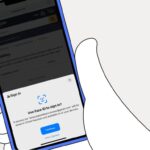How to factory reset amazon fire tablet
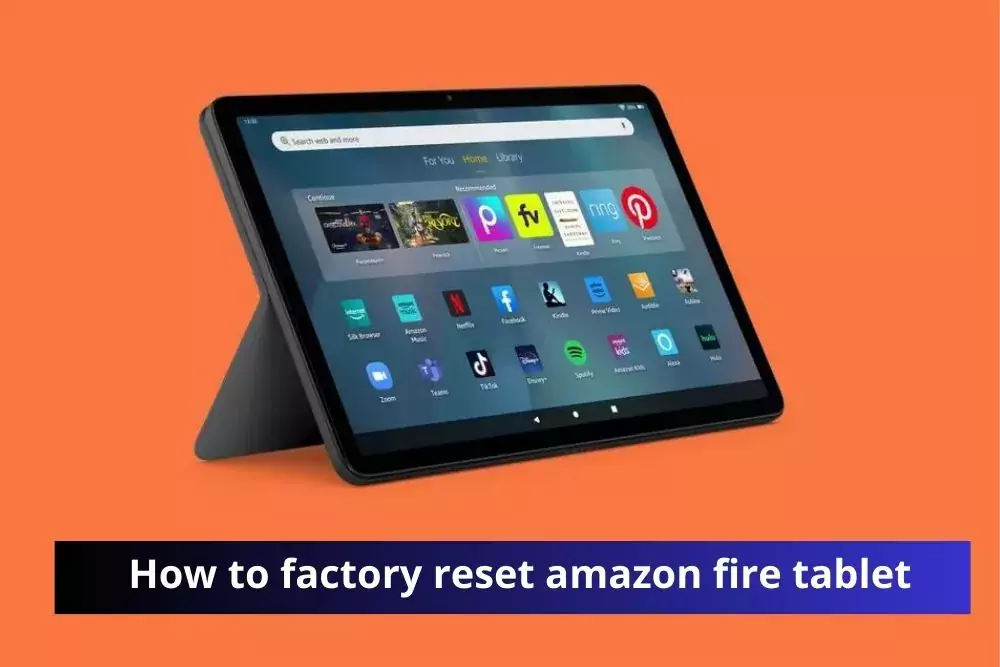
Are you facing issues with your Amazon Fire Tablet and considering a factory reset? Look no further! In this guide, we’ll walk you through the steps to reset your device, ensuring a seamless experience.
Why Resetting Your Amazon Fire Tablet Is Essential
Understanding the need for a factory reset is crucial. Whether you’re encountering sluggish performance, software glitches, or just want a fresh start, resetting your Amazon Fire Tablet can be the solution.
Step-by-Step Guide to Factory Resetting Your Amazon Fire Tablet
1. Backup Your Data
Before embarking on the reset journey, safeguard your important data. Ensure that all your photos, documents, and apps are securely backed up to prevent any loss during the reset process.
2. Navigate to Settings
Access the ‘Settings’ menu on your Amazon Fire Tablet. This is the control center for all your device configurations.
3. Select Device Options
Within the ‘Settings‘ menu, locate and tap on ‘Device Options.’ This is where you’ll find the key settings for your tablet.
4. Tap on Reset to Factory Defaults
Under ‘Device Options,’ scroll down until you find the ‘Reset to Factory Defaults’ option. Tap on it to initiate the reset process.
5. Confirm Your Action
A prompt will appear, asking you to confirm your decision. Be certain about your choice, as this step will erase all data and restore the tablet to its factory settings.
6. Wait for the Reset to Complete
Once confirmed, the tablet will commence the reset process. This may take a few minutes, so be patient. Ensure your tablet is connected to a stable Wi-Fi network throughout.
7. Set Up Your Tablet Anew
After the reset is complete, follow the on-screen instructions to set up your Amazon Fire Tablet as if it were brand new. This includes connecting to Wi-Fi, signing in to your Amazon account, and configuring your preferences.
Frequently Asked Questions (FAQs)
Q1: Will a factory reset delete my apps?
A: Yes, a factory reset erases all apps and user data. Ensure you’ve backed up your data before proceeding.
Q2: Can I perform a factory reset if my tablet is frozen?
A: In most cases, yes. Follow the hardware-specific key combination to force a reset.
Q3: Does a factory reset improve performance?
A: Yes, it clears unnecessary data, potentially improving your tablet’s speed and responsiveness.