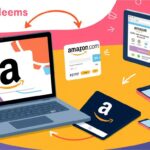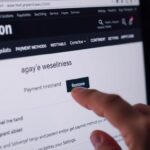How do I solve Amazon error 5885?
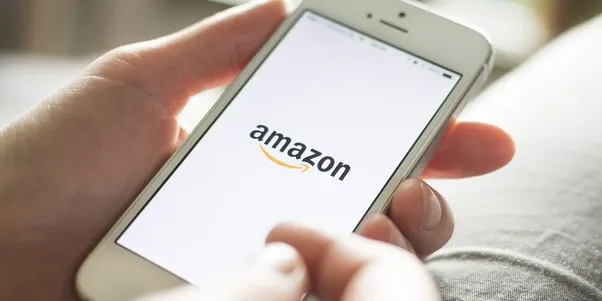
Amazon error 5885 is typically associated with issues related to credit card payments. Here are some steps you can try to solve this error:
- Make sure that you have entered the correct credit card details. Double-check the card number, expiration date, and security code (CVV).
- Check that the credit card is valid and has not expired.
- Ensure that the billing address entered on Amazon matches the billing address associated with your credit card.
- Try using a different payment method, such as a different credit card or a different payment option, such as PayPal.
- Contact your credit card issuer to ensure that your card is not blocked or restricted in any way.
- Clear your browser cache and cookies, then try making the payment again.
- If none of the above steps work, contact Amazon customer support for further assistance.
Hopefully, one of these steps will help you resolve the Amazon error 5885.
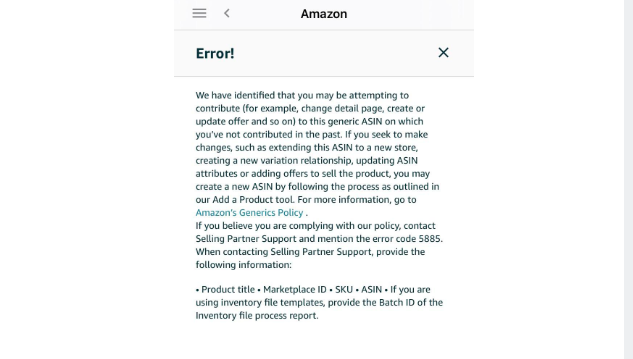
Amazon error 5885 when you add asin ?
Amazon error 5885 typically occurs when there is an issue with the credit card payment method you are using. However, if you are encountering this error when trying to add an ASIN (Amazon Standard Identification Number) to your account, there could be a different issue at play.
Here are some steps you can try if you are experiencing this error when adding an ASIN:
- Double-check that you have entered the correct ASIN. It should be a 10-character alphanumeric code.
- Ensure that the ASIN is valid and not a duplicate.
- Check that you are authorized to sell the product associated with the ASIN.
- Verify that the product associated with the ASIN is not restricted or prohibited on Amazon.
- Contact Amazon customer support for further assistance if the issue persists.
If none of these steps work, there may be a technical issue with Amazon’s system. In this case, you should contact Amazon customer support for help in resolving the issue.